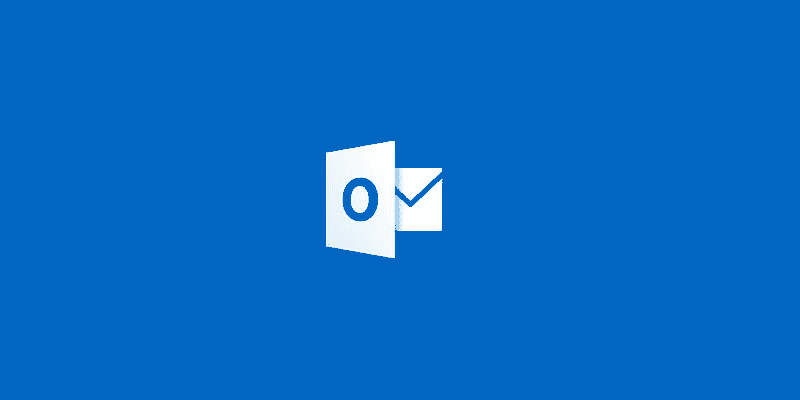Estimated reading time: 2 minutes
With Microsoft phasing out Windows Live Mail, to access your email you will need to use either an Internet browser via outlook.com or configure your Microsoft Outlook program.
To set up your email in Outlook you will need to use the Exchange ActiveSync/Outlook.com online protocol and also know the details that you will need to complete.
Instructions
First of all, you need to open Outlook and it will ask you to set up an email account. So just click on the “New” button to start the process:
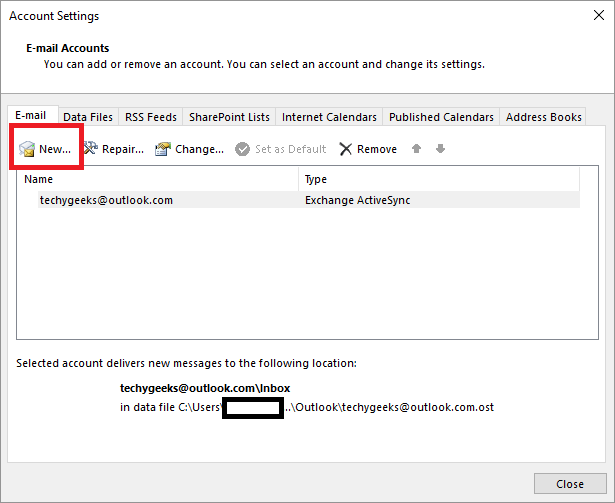
When the box pops up, select the radio button for “Manual setup or additional server types” and click the “Next” button:
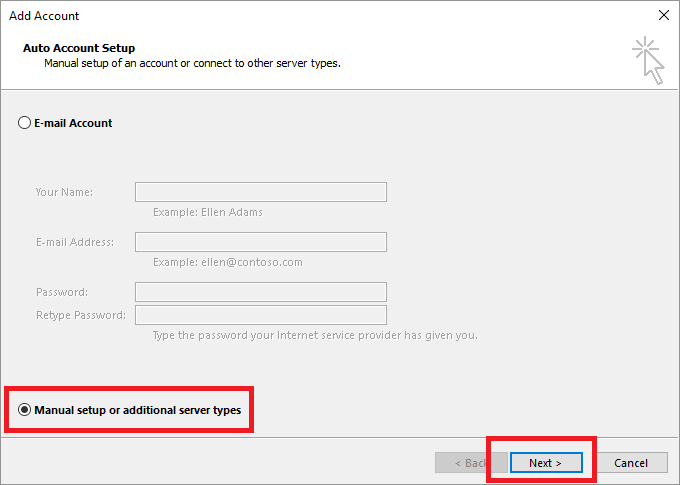
Then select the “Outlook.com or Exchange ActiveSync compatible server” radio button and click “Next”:
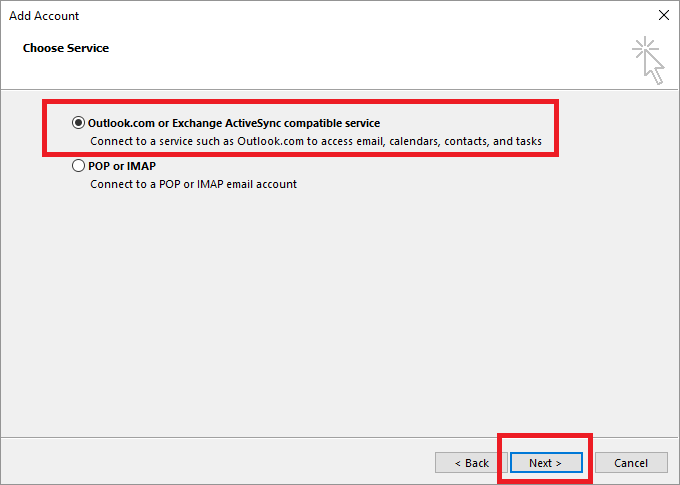
You then need to fill out all the information required as per below:
- Your Name: The name you want to use on your email account
- Email Address: Your email address you want to setup
- Mail Server: eas.outlook.com
- Username: This is your email address
- Password: This is the password you use to login to your email
It should then look something like the below image, you can then go ahead and click the “Next” button.
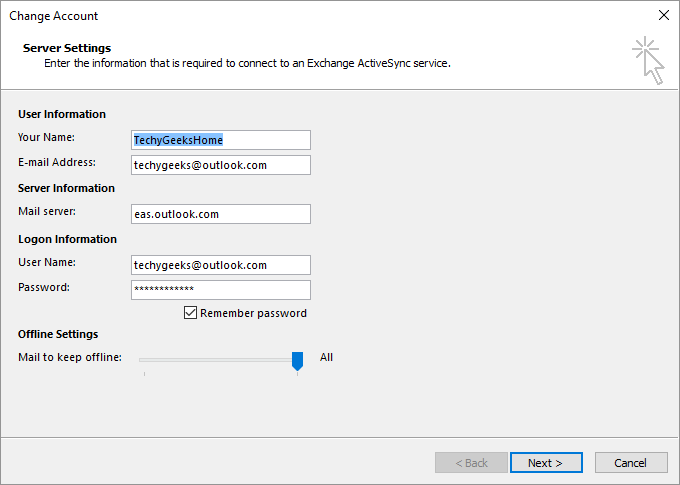
This should then have your email all set up and you can start to send and receive email from your Outlook client.
Comments
If you have any questions or comments on this guide, please feel free to leave us a comment below using our comments system.
Share this content:
Discover more from TechyGeeksHome
Subscribe to get the latest posts sent to your email.