Estimated reading time: 1 minutes
If you have the need to factory reset your Sky+ HD box, then there is a few simple steps that you need to follow.
Guide
First press the Services button on your Sky remote which will take you into the Services section:
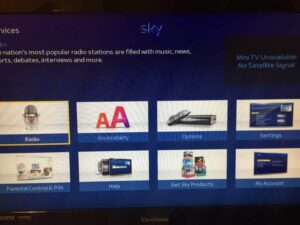
Then press 0, 0, 1 then press the Select button to take you into the engineers section:

Press the left arrow on your Sky remote which will take you into the System Reset section:
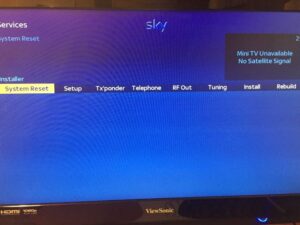
Press the Select button to start the factory reset process. A warning message will appear asking if you want to continue, press Select again:
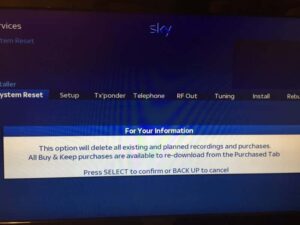
The Please wait screen will then appear and after some time the Sky box will reboot and will be completely factory reset.
Comments
If you have any questions or feedback on this guide, please feel free to leave us a message at the bottom of this screen in our comments section.
Share this content:

I have done everything you say. However I am wondering how long does sky take to do the House cleaning? The screen stays blank for hours! I just go back to whatever I can get and nothing has changed.
Try it again.
Try it again.
I have done this and now I can’t record or when going into record the tv freezes
I have done this and now I can’t record or when going into record the tv freezes