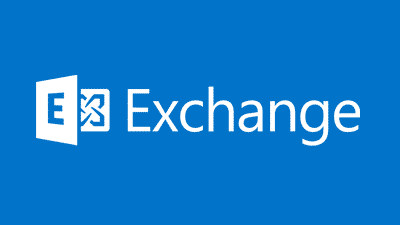Estimated reading time: 1 minutes
If you want to export an Exchange mailbox to PST with some variables included, then this guide should help you out.
In Exchange Management Shell, you can run the following command to export a mailbox to PST with variables like delete all mail from mailbox after export or maybe excluding Contacts or Calendar.
The command you should use is this:
Export-Mailbox –Identity “alias” -PSTFolderPath C:MAILARCHIVES -EndDate “01/01/2015” -ExcludeFolders “Contacts”,”Drafts”,”Notes”,”Calendar”,”Tasks” -DeleteContent
The explaination of this command is as below:
- Export-Mailbox – this is the powershell command to export the mailbox
- -Identity “alias” – this is the “alias” of the Exchange Mailbox you want to export
- -PSTFolderPath C:MAILARCHIVES – this is the location your PST will be exported to
- -EndDate “01/01/2015” – when you want to export up to
- -ExcludeFolders – The items you may want to exclude from export – remove or add where applicable
- “Contacts”,”Drafts”,”Notes”,”Calendar”,”Tasks”
- -DeleteContent – Deletes the mailbox items after export
That is it, create your custom command for your requirements and run it in EMS.
Feedback
If you have any questions or comments on this guide, please feel free to leave us a message below.
Share this content:
Discover more from TechyGeeksHome
Subscribe to get the latest posts sent to your email.