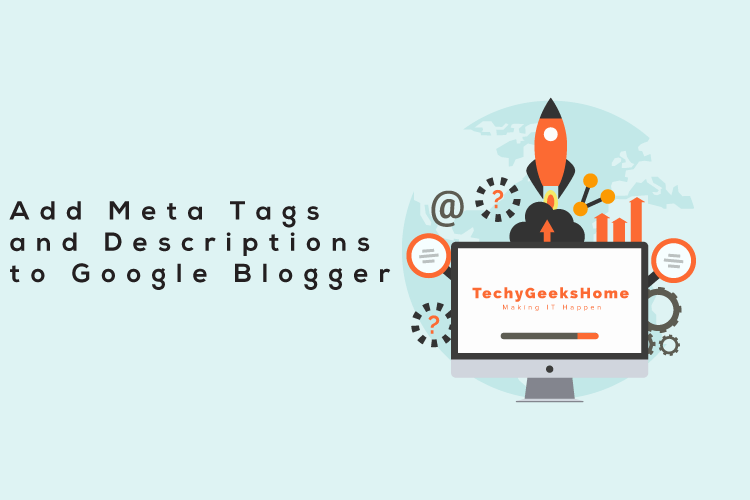Estimated reading time: 2 minutes
If you are a Google Blogger and want to add meta tags and a meta description to your blog, then you can do this by editing the HTML of your template and entering the information that you want.
To do this, login to your Google Blogger control panel and click on the Template option on the left hand side:
You can then select to Edit HTML on your current template:
This will take you into the HTML code of your template. If you are not a technical person then this might seem a bit daunting but do not worry as all you need to do is to add a few simple lines of code to this section.
Meta tag and description information should be inserted into the <head> part of the HTML code, so you should search by clicking into the HTML code and pressing CTRL+H on your keyboard, this should bring up a search box in the top right corner of the HTML code box:
In this search box, you should search for <head> and press the Enter key on your keyboard. This will take you to the part of the code where you want to add your meta information:
As you can see from the above screenshot from our own website, we have already added our tags and description. All you have to do to add yours is to add the following code in between the <head> and </head> section of your HTML code:
Description
<meta content=’DESCRIPTION OF YOUR WEBSITE GOES HERE’ name=’description’/>
Tags and Keywords
<meta content=’your, keywords, separated, by, commas’ name=’keywords’/>
Once you have made the changes that you want to make, click on the Save Template button and that is it!
Search engines will now pickup your tags, keywords and description.
Feedback
If you have any questions on this, please leave a comment.
Share this content:
Discover more from TechyGeeksHome
Subscribe to get the latest posts sent to your email.