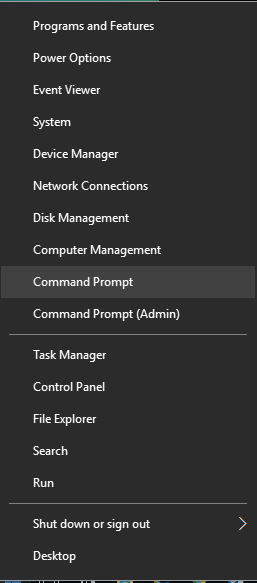Estimated reading time: 1 minutes
If you are a laptop or Surface user then you might be interested in looking through a report on your battery and you can do this by running a very simple command within Windows.
All you need to do is to open a Command Prompt by right clicking on your Windows 10 Start button and selecting “Command Prompt”:
When the Command Prompt appears then type in the following command:
powercfg /batteryreport /output %USERPROFILE%Desktopbattery_report.html
This will now generate a battery report to your computers Desktop for you to view and analyse! You can change the output path if you want to save it somewhere else.
COMMENTS
If you have any comments or issues with this guide, please feel free to leave us a message below and we will get back to you as soon as we can.
Share this content:
Discover more from TechyGeeksHome
Subscribe to get the latest posts sent to your email.