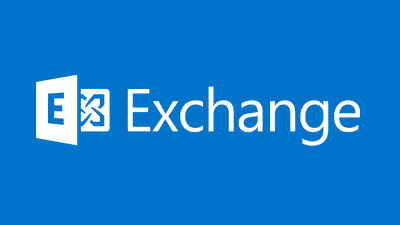Estimated reading time: 2 minutes
We were recently setting up a test lab with an old version of Exchange 2007 to replicate a customers environment and we had created the required 250 users in Active Directory using some scripts but we also had to then create the mailboxes for these accounts.
Not wanting to sit there manually creating all these mailboxes, we used a quick Powershell command that had it done in 30 seconds.
Exchange Management Shell
All you need to do is to run the following command in your Exchange Management Shell (EMS):
Get-User -OrganizationalUnit "LAB/Users" | Where-Object{$_.RecipientType -eq "User"} | Enable-Mailbox -Database "LABMBXMBX1"where:
- “LAB/Users” – The OU you want to enable the mailboxes on
- “LABMBXMBX1” – your Exchange database where you want to create the mailboxes on
You can also add further parts to your command to scale down the search for users based on Company or Department etc. To this, just add it to the “Where-Object” part – so an example:
Get-User -OrganizationalUnit "LAB/Users" | Where-Object{$_.RecipientType -eq "User" -and $_.department –eq "Sales" -and $_.company -eq "Lab Company"} | Enable-Mailbox -Database "LABMBXMBX1"Just change the Sales and Lab Company to whatever you require.
Once you have run this command you should check in your Exchange Management Console and you should then see all the mailboxes that have been created for you.
FAQ
What does EMS stand for?
EMS stands for Exchange Management Shell
Will this work with newer versions of Exchange?
Although we have not tested it, it should work on more recent versions of Microsoft Exchange.
Feedback
If you have any feedback or queries on this guide, please leave us a message below and we will get back to you when we can.
Share this content:
Discover more from TechyGeeksHome
Subscribe to get the latest posts sent to your email.