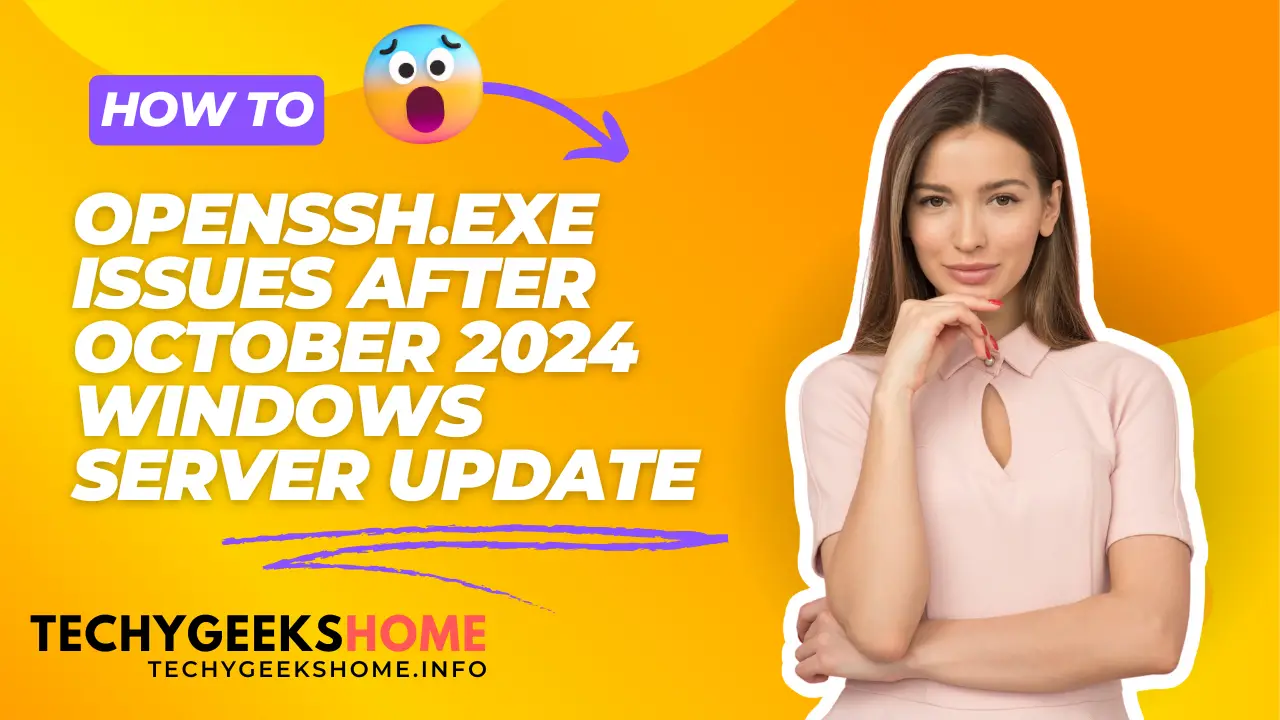Estimated reading time: 2 minutes
Recently, after applying the October 2024 updates to a Windows Server, an issue was discovered with OpenSSH.exe. The problem occurred when attempting to start the OpenSSH service after the update. This post will explain the issue in detail and provide the solution.
The Issue
After applying the October 2024 update, a colleague encountered an issue where OpenSSH.exe refused to run. Upon investigation, it was discovered that the update applied stricter security settings to the folder located at C:\ProgramData\ssh.
Specifically, the update altered the folder’s permissions in a way that caused the OpenSSH service to fail at startup. This was due to the fact that additional user or admin accounts had access to the folder, which the new security rules do not allow.
Root Cause
The October 2024 update introduced tighter security measures to enhance system protection. These changes specifically affected the C:\ProgramData\ssh folder, which is crucial for OpenSSH to function. As a result, any account other than the SYSTEM account having access to this folder causes the OpenSSH service to fail.
The Solution
To resolve this issue, the permissions for the C:\ProgramData\ssh folder need to be restricted so that only the SYSTEM account has ownership and access. Here’s how to fix it:
1. Remove Permissions for Other Accounts
- Navigate to C:\ProgramData\ssh.
- Right-click the folder and select Properties.
- Go to the Security tab and click Advanced.
- Check for any accounts, including the administrator account, that have permissions on this folder. Remove all accounts except SYSTEM.
2. Ensure SYSTEM is the Only Owner
- In the same Advanced Security Settings window, click Change next to the Owner field.
- Enter “SYSTEM” and click Check Names to confirm.
- Apply the changes.
3. Restart the OpenSSH Service
- Once the permissions are set, restart the OpenSSH service.
- You can do this by running the following command in an elevated command prompt:
net start sshdOnce this is done, the OpenSSH.exe should work as expected.
Conclusion
The security tightening applied in the October 2024 Windows Server update can cause OpenSSH service issues due to folder permission changes. The key is ensuring that SYSTEM is the only account with access to the C:\ProgramData\ssh folder. This quick fix allows OpenSSH to start properly, resolving the issue.
Share this content:
Discover more from TechyGeeksHome
Subscribe to get the latest posts sent to your email.