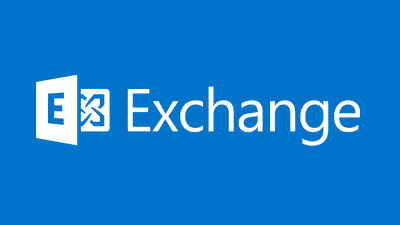Estimated reading time: 2 minutes
<
div dir=”ltr” style=”text-align: left;”>
If you have a requirement to place Exchange Management Tools 2007 into your Software Catalog, then it can be a bit tricky finding out the correct installation parameters to setup to get it to work fully. I have been through this and managed to get it working correctly so below is a guide on how to add the software as an application.
DOWNLOADS
Exchange Management Tools 2007 x86
INSTRUCTIONS
First of all, you need to decide if you are going to add x86 or x64 or even both. The x64 console installation files can be found on the Exchange media, the x86 installation files can be downloaded from the link above.
Once you have sourced your installation media, you should copy it to your SCCM source location ready to be setup as an application in SCCM. This guide will follow the installation of the x64 console and also assumes that you have an excellent knowledge of creating applications in SCCM 2012.
When you first create your Exchange Management Tool application, you can use the MSI wizard and point it at the following MSI in the root of the installation media:
exchangeserver.msi
The only other information you really require is the installation parameters for the install and uninstall. These are as below:
Installation program:
setup.com /mode:install /role:MT
Uninstall program:
setup.com /mode:uninstall /role:MT
You can also use the same MSI that you used to create the application as the Product code.
Once you have your parameters setup, it should look like this:
You can then distribute and deploy where it is required, although I would suggest fully testing before deploying publicly.
If you have any problems or questions, please feel free to post them in the comments section below.
Share this content:
Discover more from TechyGeeksHome
Subscribe to get the latest posts sent to your email.