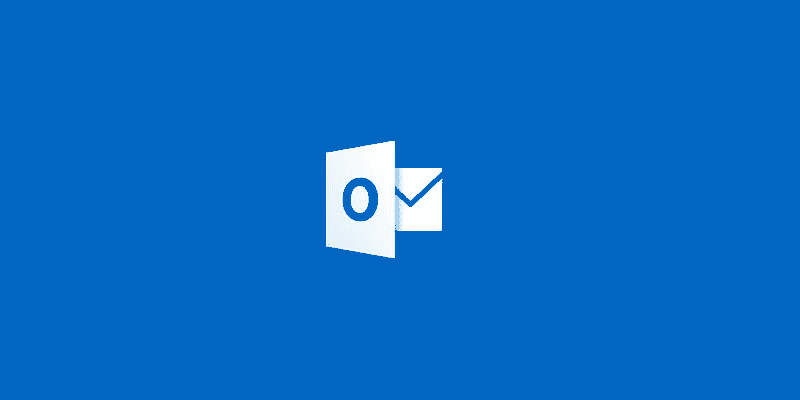Estimated reading time: 1 minutes
To enable an inactive add-in that keeps unloading on restart in Outlook you should follow these steps:
First shut down Outlook, then uninstall the software providing the add-in from your machine.
Then go into regedit whilst logged in as the affected user and go to the following location:
HKEY_CURRENT_USERSoftwareMicrosoftOffice15.0OutlookResiliency
Delete the REG_BINARY keys found in DisabledItems and CrashingAddinList folders:
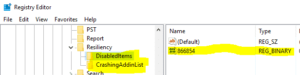
Then navigate to this location:
HKEY_CURRENT_USERSoftwareMicrosoftOfficeOutlookAddins
Then delete the key (folder) that references the add-in (we are using Mimecast as our example below):
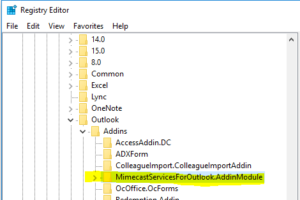
Reinstall the software that provided the add-in and then restart Outlook. The add-in should now load.
Comments
If you have any questions or comments on this guide, please feel free to leave us a message below using our comments system.
Share this content:
Discover more from TechyGeeksHome
Subscribe to get the latest posts sent to your email.