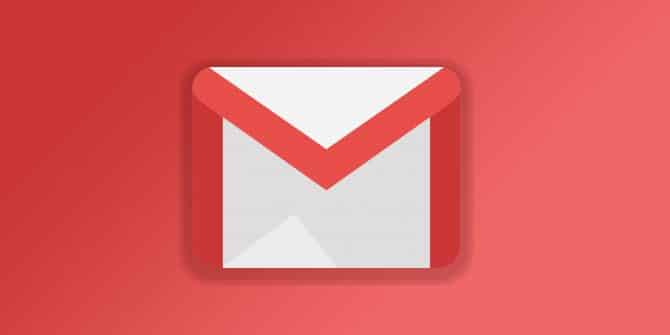Estimated reading time: 2 minutes
I recently had an issue where I added a “test” Gmail account to my existing account. However, for some reason, this test Gmail account became my default email address and I could not find out how to get rid of it and get my main email address back!
I have today finally figured it out, so, more for my benefit as a reminder, I thought I’d post the way to do it on my blog!
The first thing you should be aware of is that what I actually wanted to do was not just change the default email address on my Gmail account, but actually delete the test one completely.
The second thing to know is that my default email that I do want to use is a @live.co.uk email address and not a @gmail.com address.
Delete Gmail Address
What I wanted to do is to delete the Gmail address that was now associated to my Gmail account.
- Before deleting your Gmail address, you can go and download your data.
- Go to your Google Account.
- On the left navigation panel, click Data & personalization.
- On the Download, delete, or make a plan for your data panel, click Delete a service or your account.
- On the Delete a Google service panel, click Delete a service. You might need to sign in.
- Next to “Gmail,” select Delete .
- Follow the steps on the screen.
Note: If you use the Gmail Offline app, you will also need to clear your browser’s cache and cookies.
That’s it! turned out to be very simple in the end but it is finding the correct method of doing it that was the problem for me.
Feedback
Hopefully this might help you out in some way if you are having any similar issues. Feel free to leave us a message below in the comments section if it has helped you out or if you are still having problems with it.
Share this content:
Discover more from TechyGeeksHome
Subscribe to get the latest posts sent to your email.