Estimated reading time: 2 minutes
With Christmas fast approaching, it’s the time of year when everyone is creating their Amazon wish lists so that relatives can quickly and easily see exactly what you want instead of buying you either a pair of socks or if you are really lucky, a pair of pants.
But, although Amazon seem to sell everything these days, what if you wanted to add something to your Amazon wish list that was not on Amazon or you had found a much better deal elsewhere?
Well, the answer is fairly simple, all you need to do is to install Google Chrome and add the Amazon Wish List extension.
Downloads
You can download both Google Chrome and the Amazon Wish List extension (make sure you have Google Chrome installed first though) using the buttons below:
Guide
Once you have your Wish List extension enabled in Google Chrome, you can then browse to the item that you want and use the extension button in the top right of your Google Chrome Browser:
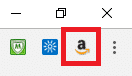
Just click it and you can then automatically add this item to your Wish List!
Comments
If you have any questions or feedback on this guide, then please do feel free to leave us a message below using our comments system.
Share this content:
Discover more from TechyGeeksHome
Subscribe to get the latest posts sent to your email.
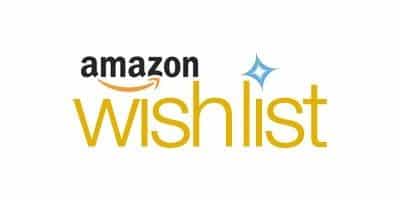
What about those of us who don’t use Google?