Estimated reading time: 1 minutes
We were recently talking to a friend about EA Access subscription and he said that it is a nightmare to cancel the subscription once you have activated it.
Well we have had a look into it and it seems fairly straight forward to us but thought we would write up a quick post about how to do it anyway.
First of all you will need to go to your Xbox.com My Account portal and login – link to the portal is below:
Once you are logged in, you will see at the top right your Xbox avatar. You should click this which will bring up a menu, from that menu click on “Subscriptions”:
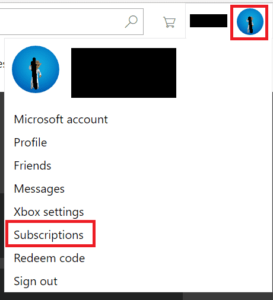
This will then take you into all of your Microsoft subscriptions and under the EA Access subscription, you should see a “Cancel” link:
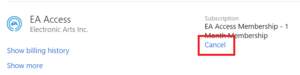
Click this link and you can then proceed to cancel your EA Access subscription.
Comments
If you have any questions or feedback on this post then please feel free to leave us a comment below using our comments system.
Share this content:
Discover more from TechyGeeksHome
Subscribe to get the latest posts sent to your email.

Visitor Rating: 5 Stars
Visitor Rating: 1 Stars