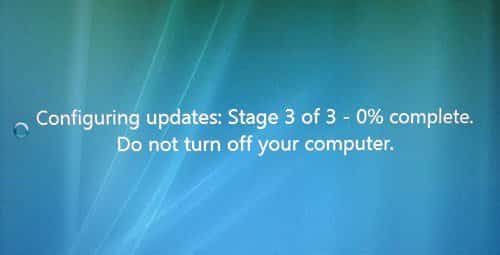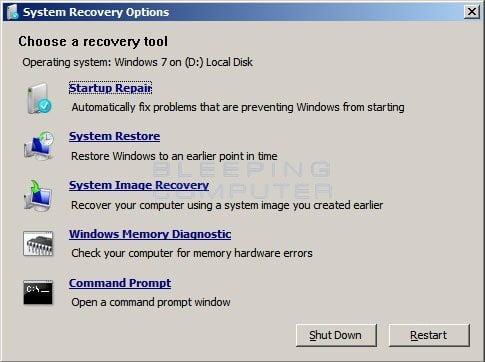Estimated reading time: 2 minutes
You may have seen one of our previous posts about fixing the Windows Stuck on installing updates error. Well we have recently come across some issues with the other Windows Update issue where the machine gets stuck saying Configuring Update 3 of 3 0% Completed.
We finally found a way of fixing this issue so thought we would post it here to help others out that may run into this problem.
Cause
The cause of the problem (as usual) is Windows Updates. It is when a Windows update has somehow become corrupt and the machine does not know what needs installing and configuring and so gets stuck.
The Fix
To fix the problem is actually fairly simple, you just need to rename the file which contains the pending updates. In this case of having this issue, the pending file thinks it has updates that need loading when it actually doesn’t. So, renaming it makes your machine recreate the pending file and everything should work again.
Instructions
So now you know why, here are the steps you need to take to fix your machine.
First of all you will need to find your install media for the OS you are running. You can use either a USB stick or the DVD that came with the machine. Once you have found the media, boot your machine from the media and press F8 to get into the Recovery Console.
Once you are in the Recovery Console you should see something like this below:
You will need to click on the Command Prompt link to bring up the Command Prompt to enable you to type the commands into your machine to correct the problem.
Once you have launched the Command Prompt you should now go ahead and type the following commands followed by pressing the Enter key after each one:
- c: (assuming your OS is installed on the C: drive – if not, change this to whichever it is)
- cd
- cd windows
- cd winsxs
- rn pending.xml pending.old
This will now have renamed your pending Windows Updates file and means it will have to automatically recreate a nice clean version which should then fix your problems.
Now, simply reboot your machine and it should then go straight into Windows.
Comments
If you have any questions or feedback on this guide, please feel free to leave us a comment below.
Share this content:
Discover more from TechyGeeksHome
Subscribe to get the latest posts sent to your email.