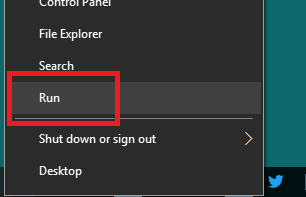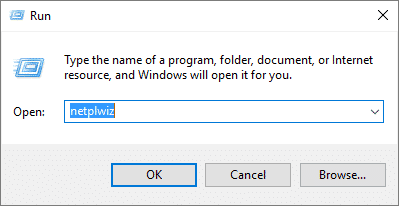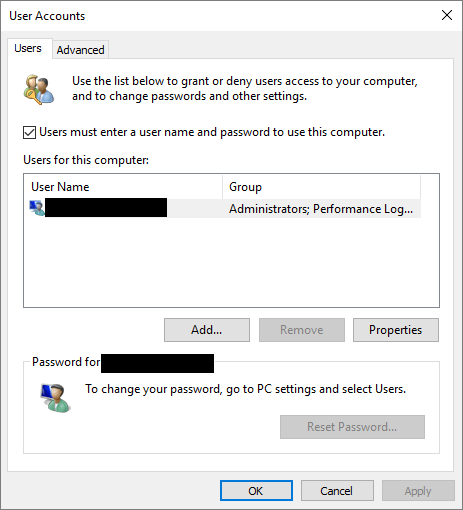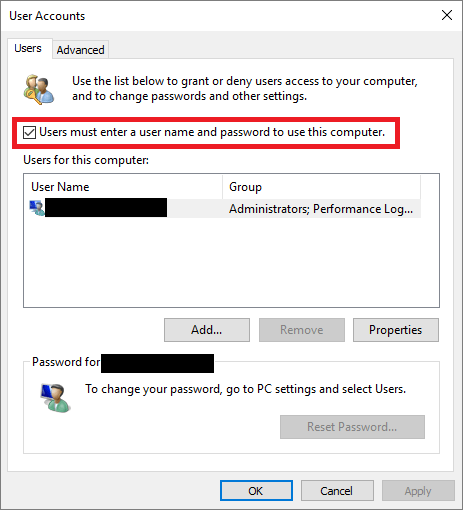Estimated reading time: 1 minutes
Are you fed up of having to login to your Windows 10 computer everytime you boot up or restart? Well there is a simple way of turning this feature off allowing your machine to boot straight into Windows.
All you have to do is follow the simple steps as per below and your machine should then boot straight into Windows.
Right click on your Windows 10 start button and click “Run”:
Type into the run box “netplwiz” and press Enter:
This will bring up the advanced user accounts dialog box:
Clear the “Users must enter a user name and password to use this computer” box:
Click OK, enter password twice in the Automatically log on box and hit OK again, then reboot your machine and that is it.
COMMENTS
If you have any comments, feedback or questions on this guide, please feel free to leave us a message below using our comments system.
Share this content:
Discover more from TechyGeeksHome
Subscribe to get the latest posts sent to your email.