Estimated reading time: 1 minutes
In previous versions of Windows it was always pretty simple to add a program into the start up. You just dragged a shortcut (or the program itself) into the start up folder from the Start button menu and job done.
In Windows 10, it is not quite as simple as that.
To add an item into the current users startup, press the Windows key & R on your keyboard to bring up the run command, then type the following:
shell:startupSo you should end up with a run box like this:
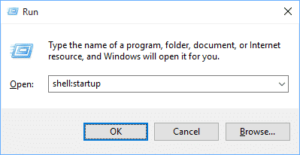
Then press the Enter key to launch the startup folder. You can then place your shortcut or program into this folder and it will launch at startup.
Comments
If you have any questions or comments on this guide, please feel free to leave us a message below using our comments system.
Share this content:
Discover more from TechyGeeksHome
Subscribe to get the latest posts sent to your email.

I havent, any comment… 🙂