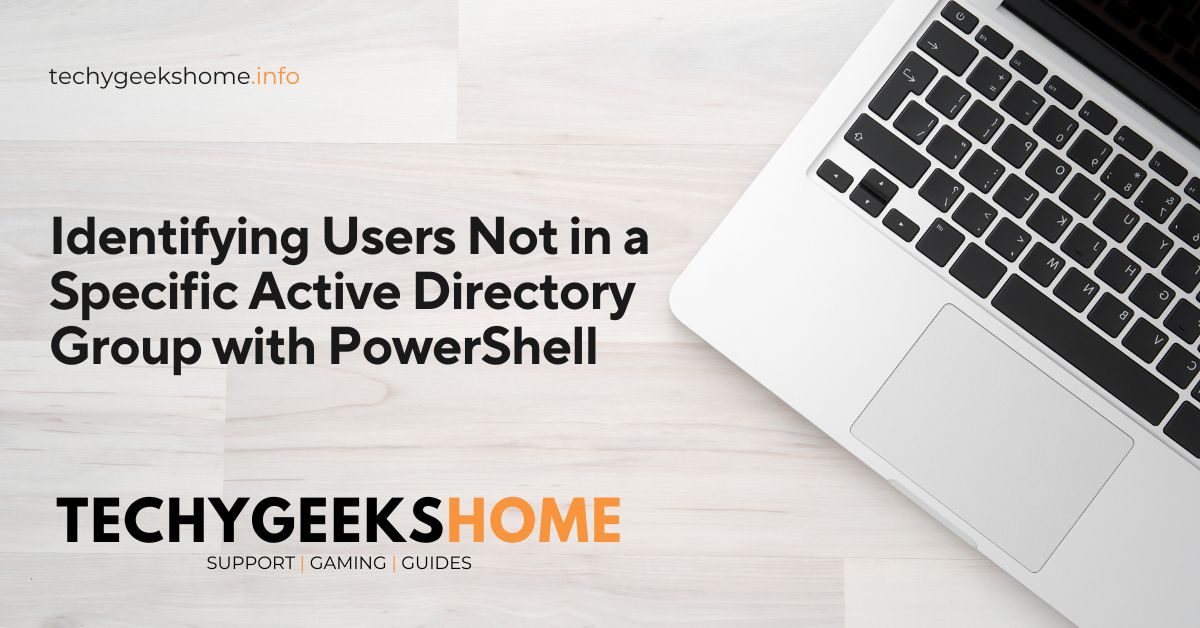Last updated on September 9th, 2025 at 11:09 pm
Estimated reading time: 4 minutes
Introduction
Managing Active Directory (AD) groups is an essential task for IT administrators, especially in large organizations. Ensuring that users are in the correct security groups can be a time-consuming task.
This blog post will walk you through a PowerShell script that automates the process of identifying users who are not members of a specific security group.
This script is particularly useful for checking compliance with policies like folder redirection to OneDrive.
Problem Statement
The Challenge of Managing AD Groups
Active Directory groups are often used to apply specific settings or permissions to a subset of users. In this scenario, we need to ensure that all relevant users are part of the “Folder Redirection to OneDrive” security group. Manually verifying group membership for a large number of users can be inefficient and prone to errors.
Real-World Scenario
For instance, in our organization, any user not in the “Folder Redirection to OneDrive” group will not have their folders redirected, leading to inconsistent user experiences and potential data management issues.
Solution: A PowerShell Script to Identify Users Not in an AD Group
Script Overview
The script outlined below performs the following actions:
- Retrieve All Domain Users: The script gathers all users within the specified domain.
- Identify Group Members: It fetches all members of the specified security group.
- Compare Users: The script compares the list of all domain users against the group members.
- Generate a Report: A CSV file is generated listing users who are not members of the specified group.
Here is the PowerShell script:
# Define the group name and domain
$groupName = "Folder Redirection to OneDrive"
$domain = "domain.com"
$outputFile = "C:\UsersNotInGroup.csv" # Path to save the CSV file
# Get the distinguished name of the group
$groupDN = (Get-ADGroup -Filter { Name -eq $groupName }).DistinguishedName
# Get all users in the domain
$allUsers = Get-ADUser -Filter * -SearchBase "DC=domain,DC=com" -Properties MemberOf
# Get all members of the specified security group
$groupMembers = Get-ADGroupMember -Identity $groupName -Recursive
# Create a hashset of group members' distinguished names for quick lookup
$groupMemberDNs = @{}
foreach ($member in $groupMembers) {
$groupMemberDNs[$member.DistinguishedName] = $true
}
# Find users who are not in the security group
$usersNotInGroup = $allUsers | Where-Object {
-not ($groupMemberDNs.ContainsKey($_.DistinguishedName))
}
# Output the users not in the group and export to CSV
$usersNotInGroup | Select-Object SamAccountName, Name, DistinguishedName | Export-Csv -Path $outputFile -NoTypeInformation
Write-Output "CSV export completed. File saved to: $outputFile"Step-by-Step Explanation
Setting Up Variables
The script starts by defining key variables: the group name ($groupName), the domain ($domain), and the output file path ($outputFile).
Retrieving the Distinguished Name of the Group
Using Get-ADGroup, the script retrieves the distinguished name (DN) of the security group. The DN is essential for identifying the group within Active Directory.
Fetching All Domain Users
The Get-ADUser cmdlet retrieves all users in the domain. The -SearchBase parameter scopes the search to the specified domain.
Retrieving Group Members
Get-ADGroupMember is used to get all members of the security group. The -Recursive parameter ensures that nested group members are included.
Creating a Hashset for Fast Lookup
A hash table of group members’ DNs is created for quick lookup during comparison, which enhances script performance.
Identifying Users Not in the Group
The script compares all domain users against the hash table to find users not in the security group.
Exporting Results to CSV
Finally, the script exports the list of users not in the group to a CSV file, which can be easily reviewed.
Conclusion
This PowerShell script provides an efficient way to ensure that users are correctly assigned to specific security groups in Active Directory. Automating this process not only saves time but also reduces the risk of errors.
FAQ
Why is it important to identify users not in a specific AD group?
Identifying users not in a specific AD group helps ensure that all users are receiving the correct permissions, settings, and policies, reducing potential issues in your IT environment.
Can this script be modified to work with other groups or domains?
Yes, the script is easily customizable. You can change the $groupName and $domain variables to target different groups or domains.
What if the group has nested groups?
The script uses the -Recursive parameter with Get-ADGroupMember, ensuring that it includes members of nested groups as well.
How often should I run this script?
It depends on how frequently users are added or removed from groups. Running it periodically or automating it as part of a regular audit process is advisable.
Glossary
Active Directory (AD)
A directory service developed by Microsoft for Windows domain networks.
Distinguished Name (DN)
A unique name that identifies an entry in Active Directory.
Security Group
A group in AD used to assign permissions to shared resources.
Discover more from TechyGeeksHome
Subscribe to get the latest posts sent to your email.