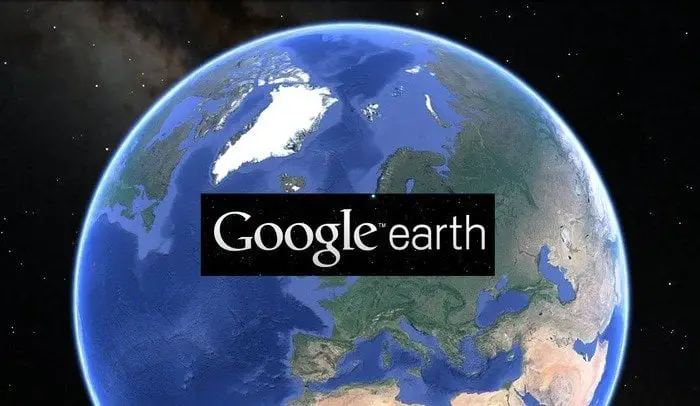Estimated reading time: 3 minutes
 Most users in organisations believe that Google Earth is a great tool for their work and freely install it on their work machines and think nothing of it. Well, Google Earth is NOT free for commercial use and if business users want to use Google Earth for work purposes on work machines, then a licence for Google Earth Pro must be purchased.
Most users in organisations believe that Google Earth is a great tool for their work and freely install it on their work machines and think nothing of it. Well, Google Earth is NOT free for commercial use and if business users want to use Google Earth for work purposes on work machines, then a licence for Google Earth Pro must be purchased.
This will be a small exe file, so on a test machine, you need to run it and install Google Earth. Once you have completed that, you should browse to the following location on the test machine:
%temp%._msige61
This is the full Google Earth install package, so copy the ._msige61 folder to your standard source location server and rename the folder to Google Earth Installer.
Then you can create a new application using the MSI installer as you would normally create any other application. You should enter the following for the install and uninstall parts of the application creation:
INSTALL
msiexec /i "Google Earth.msi" /q /norestart
UNINSTALL
msiexec /x "Google Earth.msi" /q /norestart
You can also use the MSI for the detection method. So, you should end up with a program install like this:
Once you have completed this, you can distribute the application to your required distribution points.
You should then create a device collection for all Google Earth installations, this is what we will then use to deploy the uninstall application to.
Click here to see how to create a Google Earth device collection.
Once you have created your device collection for machines with Google Earth installed on them, then you should deploy your newly created application, but remember to select the Uninstall option from the drop-down like below:
When the end users machines next poll back to their management point, they should pickup this request to run the deployment and remove the Google Earth software.
Although this is not a 100% solution, we have noted about 85% of machines that this has been distributed to have had the software successfully removed – so its a damn good starting point!
Share this content:
Discover more from TechyGeeksHome
Subscribe to get the latest posts sent to your email.