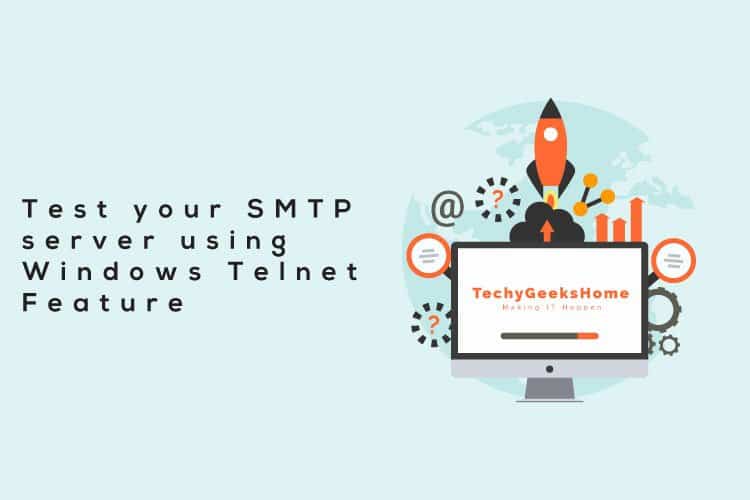Estimated reading time: 1 minutes
If you want to test your SMTP server is working correctly, you can use the telnet feature within Windows. The following guide will walk you through the steps to carry this out.
Telnet to test your SMTP server
Just open up an elevated command prompt then enter these commands in turn:
telnet yourmaildomainname 25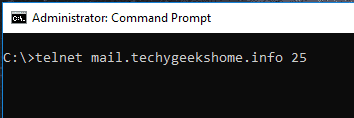
This should then connect to your domain and you will see a message like this:

Then run this command:
helo techygeekshome.infoThis should then give you a 250 response:

Then run this command for your sender address:
mail from: send@techygeekshome.infoThis should give you a 250 OK response:

Then run this command for the recipiant of the email:
rcpt to: receive@techygeekshome.infoThen type data and hit the Enter key. If this has worked, you should get a response with a 250 2.6.0 in there and an email address.
Feedback
We would love to hear your feedback on this article so come and join us on Facebook or Twitter and let us know what you think!
Share this content:
Discover more from TechyGeeksHome
Subscribe to get the latest posts sent to your email.