Estimated reading time: 2 minutes
If you are looking for an SQL query to use against your System Center Configuration Manager database to give you the ability to report on server CPU information, this is the query for you!
You can use the below to get various information on the CPU or you can use SELECT * to bring back all information and make your own choices. We have gone for the basics of what you would normally need for a report using SSRS or Power BI. You can also then use many Power BI connectors to enhance your reports once you get the basics set up correctly.
SQL Query
SELECT
DISTINCT(CPU.SystemName0) AS [System Name],
CS.Manufacturer0 AS [Make],
CS.Model0 AS [Model],
OS.Caption0 AS [Operating System],
CS.SystemType0 AS [Architecture],
CPU.Name0 AS [CPU Model],
COUNT(CPU.ResourceID) AS [Number of CPUs],
CPU.NumberOfCores0 AS [Number of Cores per CPU],
CPU.NumberOfLogicalProcessors0 AS [Logical CPU Count]
FROM [dbo].[v_GS_PROCESSOR] CPU
LEFT OUTER JOIN dbo.v_GS_COMPUTER_SYSTEM CS
ON CS.ResourceID = CPU.ResourceID
LEFT OUTER JOIN dbo.v_GS_Operating_System OS
ON CS.ResourceID = OS.ResourceID
WHERE OS.Caption0 LIKE '%server%'
GROUP BY
CS.Manufacturer0,
CS.Model0,
OS.Caption0,
CS.SystemType0,
CPU.SystemName0,
CPU.Name0,
CPU.NumberOfCores0,
CPU.NumberOfLogicalProcessors0
ORDER BY [System Name] ASCThis should then produce SQL information like this:
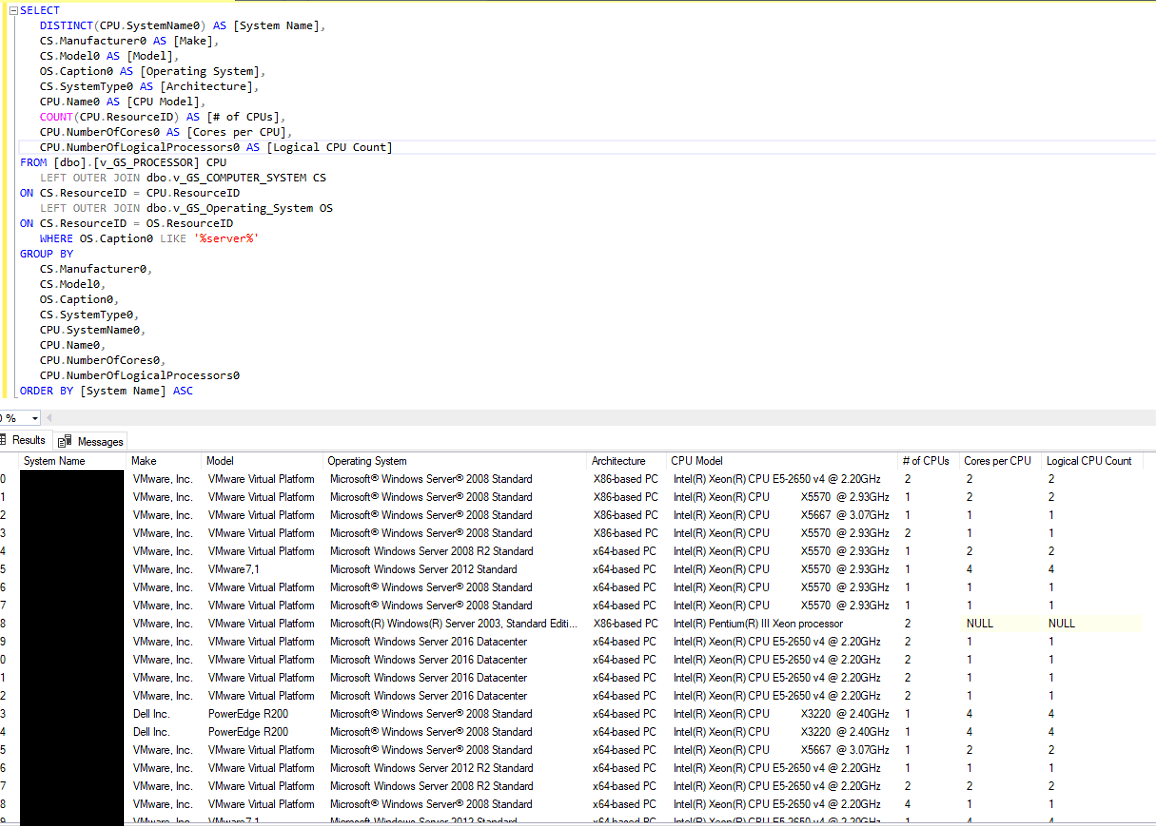
You can then use this to create pretty reports in SSRS or Power BI!
More Queries
Our full range of SQL and WQL Collection queries is available here.
Feedback
If you have any questions or feedback about this post, or if you would like us to create any queries for you, please go ahead and leave us a message below in the comments section and we will get back to you as quick as we can.
Share this content:
