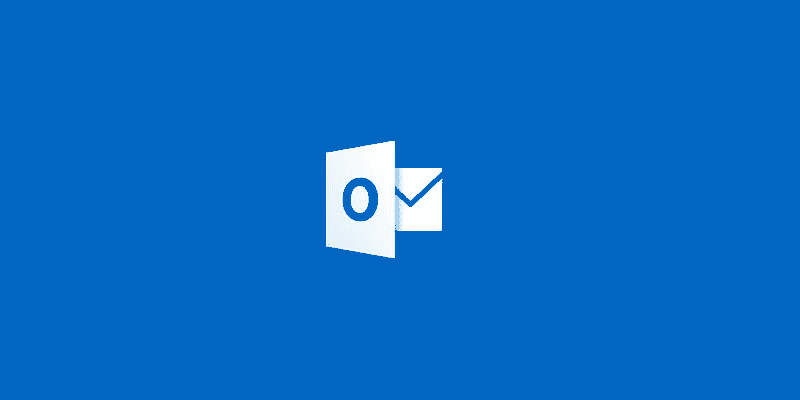Estimated reading time: 2 minutes
We have recently had to rebuild a number of machines and the main issue that our users bring up is the fact that our first line techs keep forgetting to put users Outlook email signatures back. This, infuriates end users nearly as much as not putting back their 500 desktop shortcuts.
Now, we – as Configuration Manager experts, know that they should be using USMT for such tasks but this does not always happen and sometimes is not always the best course of action depending on the reasons behind the need to rebuild a machine. So how can you quickly and easily backup and restore the users email signatures?
First of all, you have to remember to take a copy of them before the machine is formatted, if you don’t, only tools like GetDataBack can help you now! You should go to the following location:
%APPDATA%\Microsoft\SignaturesIn there are all the HTML, RTF and TXT files that you need to copy – ensure that you copy everything within that folder including any sub folders.
Then you can go ahead and rebuild the machine once you are happy that you have a copy on the network or on an external storage device.
Once the machine is rebuilt, ensure that you have created the users Outlook profile first, then you simply go back to the location as stated above and copy and paste the files and folders back into the location where they once came from.
Now, fire up Outlook and you should notice that the users signatures are now there for them to carry on using.
Comments
If you have any questions about the above guide, please feel free to leave a comment and we will try to get back to you as soon as possible.
Share this content:
Discover more from TechyGeeksHome
Subscribe to get the latest posts sent to your email.