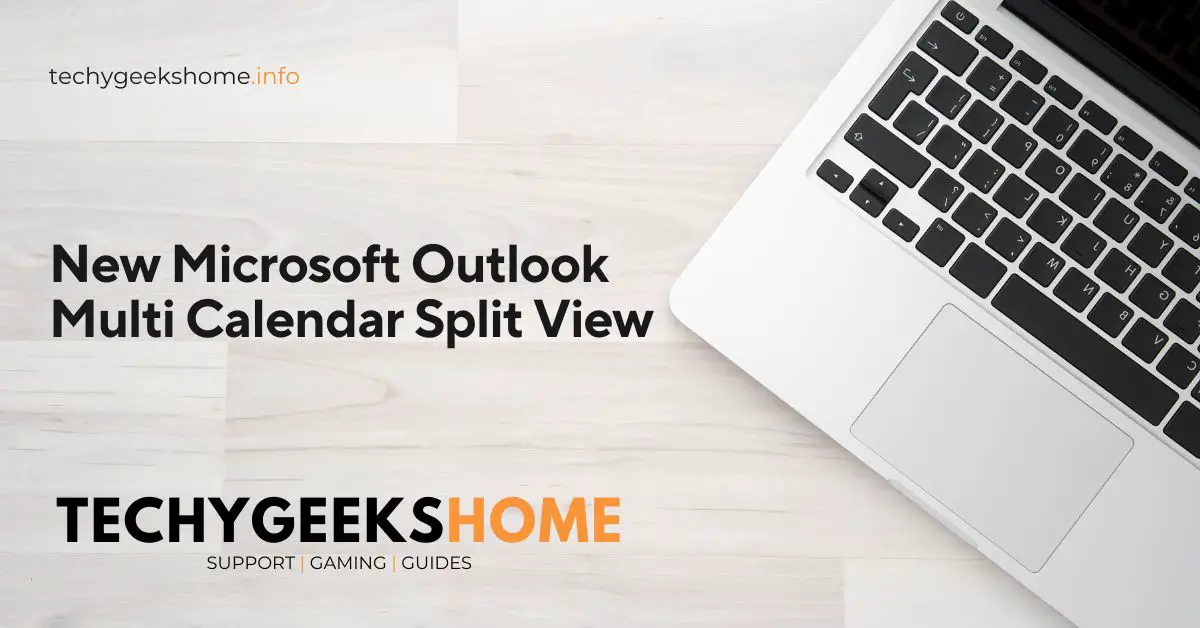Estimated reading time: 4 minutes
You may have started using the new Microsoft Outlook client recently and, if like me you tend to use multiple calendars, then you may have noticed that in Month view, all the appointments created throughout all the calendars you select, overlap each other instead of being side-by-side like in the previous versions of Outlook.
I started looking into this as I have a whole bunch of appointments in three different calendars, so having them all overlap each other was hard to navigate and looked terrible. I assumed that it was a problem with my setup and I started Googling it, but it turns out I’m not the only one with this issue. The usual angry Reddit and Twitter posts were out there complaining about this.
Month Split View
From what I have found out so far, if you have multiple calendars and use the Month view, then there is no way to split the calendars side-by-side. This is confirmed by the Split view button being disabled in the ribbon when in Month view:
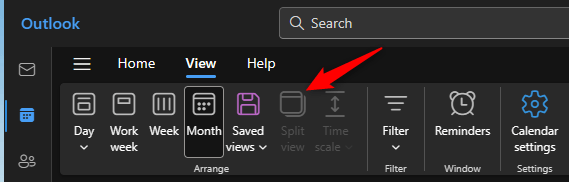
Work Week Split View Workaround
Instead, I have now changed my calendar views to Work week and then this enables the option to Split view as you can see on the ribbon now I’ve changed it:
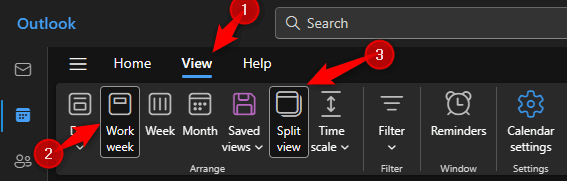
Once you have done this, your calendars will show side-by-side.
How to View Multiple Calendars in Split View
A quick step-by-step guide on how to change your calendar view to enable the Split view on the Microsoft Outlook ribbon:
- Click on the Calendar icon to go to your calendars:
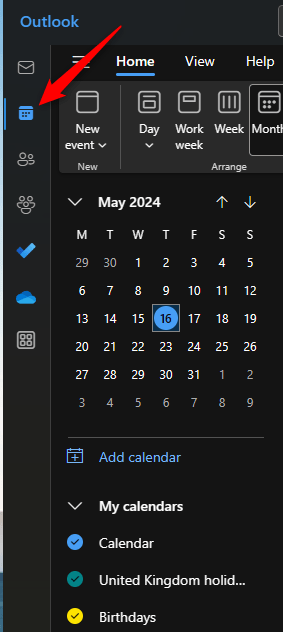
- Underneath the dated calendar in the left side pane, ensure you have selected the calendars you want to view:
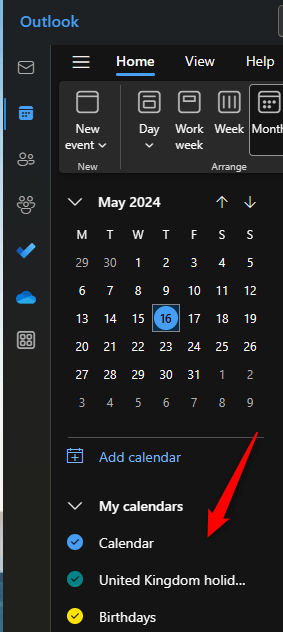
- Now move to the main Outlook ribbon and click on one of the other views rather than the Month view. I have chosen to use the Work week view.
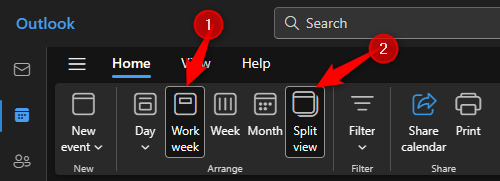
- This will enable the Split view button on the ribbon which you can now select to view your calendars side-by-side.
Video Walkthrough
Conclusion
Having to change the way you want to view your multiple calendars in Microsoft Outlook is not ideal, especially if you are an old dog and don’t want to learn new tricks just like me!
I was hoping to find a solution to the Month view side-by-side issue but it looks like Microsoft are not giving us the option to do so. I would suggest giving your feedback to Microsoft, demanding that they put back this feature in any future releases of Outlook.
Have you been affected by this issue as well? I’d love to hear your feedback on this and see what your thoughts are, so leave me a message in the comments section.
FAQ
Why do my calendar appointments overlap in Month view in the new Microsoft Outlook?
In the new Microsoft Outlook, if you use multiple calendars and select the Month view, appointments from all selected calendars will overlap instead of displaying side-by-side. This is a known issue with the current version.
Is there a way to view multiple calendars side-by-side in Month view?
No, there is currently no option to view multiple calendars side-by-side in Month view in the new Microsoft Outlook. The Split view button is disabled in this view.
What is the workaround for viewing multiple calendars side-by-side?
You can change your calendar view to Work week or any other view that supports Split view. This will enable the Split view button on the Outlook ribbon, allowing you to view your calendars side-by-side.
Glossary
- Month View: A calendar view that displays all the days of a month, showing appointments and events.
- Work Week View: A calendar view that displays only the workdays (typically Monday through Friday) of a week, showing appointments and events.
- Split View: A feature that allows you to view multiple calendars side-by-side for better comparison and navigation.
- Outlook Ribbon: The toolbar in Microsoft Outlook that contains various tools and options, including calendar view settings.
- Appointments: Scheduled events or meetings in the calendar.
- Multiple Calendars: Using more than one calendar within Outlook, often to separate personal, work, and other categories of appointments.
Share this content:
Discover more from TechyGeeksHome
Subscribe to get the latest posts sent to your email.