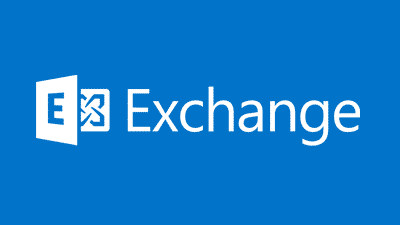Estimated reading time: 1 minutes
There are many uses for Exchange Management Shell and we will be adding various EMS commands over time so to start with we are going to show you how to get your Exchange mailboxes size information.
For an overview of your Exchange mailboxes statistics, open your EMS console and type in the following command:
Get-mailboxserver “EXCHANGE-SERVER-NAME” | get-mailboxstatistics | select displayname,totalitemsize | sort totalitemsizeReplacing “EXCHANGE-SERVER-NAME” with the name of your Exchange server.
This will return to you all the mailboxes on the stated Exchange server and display the size of each mailbox and sort it by mailbox size.
If you would like to export this information to Excel then you can by adding the following code to the end of your command:
| Export-CSV "c:mailboxes.csv"So, if your command should look like this if you want to export to Excel:
Get-mailboxserver "EXCHANGE-SERVER-NAME" | get-mailboxstatistics | select displayname,totalitemsize | sort totalitemsize | Export-CSV c:mailboxes.csv COMMENTS
If you have any questions or comments, please feel free to use our comments system below.
Share this content:
Discover more from TechyGeeksHome
Subscribe to get the latest posts sent to your email.