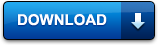Estimated reading time: 2 minutes
We have posted a number of guides about automatically upgrading your computer up to Windows 10 using Windows Updates, however, if you are still having problems, there is one final way of manually going through the Windows 10 upgrade process.
First of all, you need to download the Windows 10 Media Creator file which you can get from our downloads archive (both x64 and x86 included in the zip file) by clicking the button below:
Once you have that, you should now run this file on your Windows 7 or 8.1 computer. When you first start it up, it will ask if you want to upgrade this computer or create media installation for another computer. The choice is obviously yours, but for this guide, we are going to “Upgrade this computer”:
When you have selected this option you should then click the Next button, this will then start the download process for the upgrade:
Once it has completed the download (remember its big so could take some time), it will then go on and verify your download:
Once it has verified your download, it will then start to create the installation media on your machine ready for the upgrade:
The process will then start to go through the Preparing stage:
Your computer will then be checked for all updates to ensure everything is ready for the upgrade:
You will then need to accept the terms and conditions of the licence:
Your computer will then again run through some update checks:
Once all the checks have been completed, you will get a “Ready to Install” page like below:
Just click the “Install” button and then the computer will launch into its full Windows 10 upgrade mode.
COMMENTS
If you have any questions or comments on this guide, please feel free to leave us a message below using our comments system.
Share this content:
Discover more from TechyGeeksHome
Subscribe to get the latest posts sent to your email.