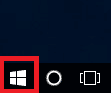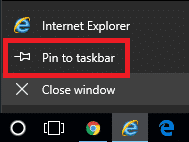Estimated reading time: 2 minutes
This may seem like a pretty simple thing to do for most techies out there, but we have been asked this question a lot recently so thought we would post a quick guide on how to use Internet Explorer 11 on a Windows 10 computer rather than the default Microsoft Edge.
Once you are into the desktop of Windows 10, you will notice a Start button in the bottom left corner:
Go ahead and click that button and you should see the Start Menu pop up. Without selecting anything from the Start Menu, just type in the word Internet. This will then bring up the Internet Explorer application:
Now if you click the Internet Explorer application this will load up Internet Explorer 11 ready for you to use.
To use it in the future, you can either follow this same process or open Internet Explorer 11 and then right click the icon on your taskbar at the bottom of your screen and select Pin to taskbar:
This will then stay on your taskbar ready for you to use it whenever you wish.
COMMENTS
If you have any questions or comments on this guide, please feel free to leave us a message below and we will get back to you as soon as we can.
Share this content:
Discover more from TechyGeeksHome
Subscribe to get the latest posts sent to your email.