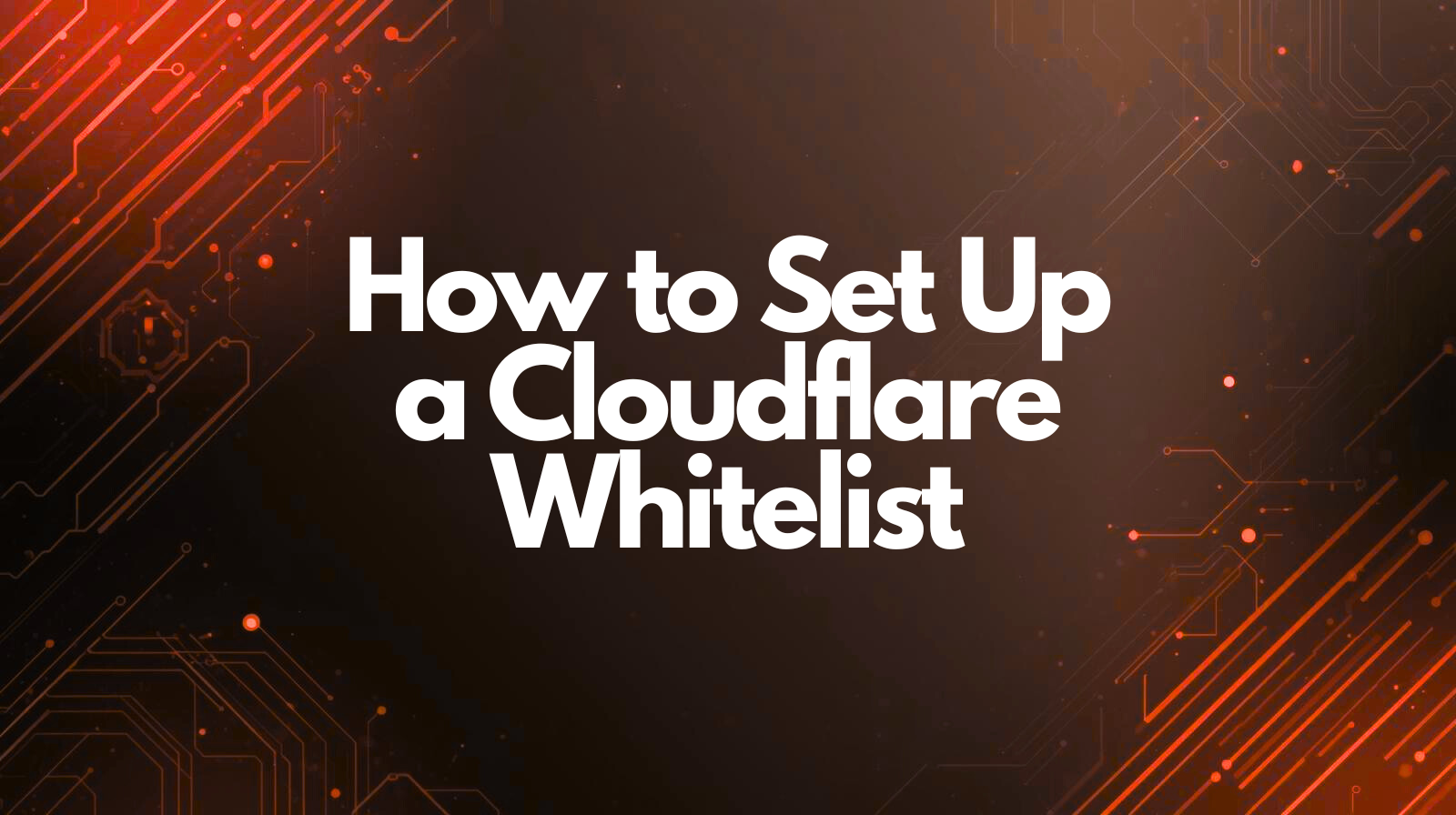Last updated on September 9th, 2025 at 10:55 pm
Estimated reading time: 3 minutes
Introduction: Why IP Whitelisting Matters
In an era of relentless cyber threats, IP whitelisting in Cloudflare is a critical security measure for WordPress administrators. It ensures that trusted users—whether remote employees, developers, or API clients—can access your site without disruption, while blocking unauthorized traffic.
This guide walks you through the exact steps to configure IP whitelisting in Cloudflare, explains its benefits, and provides advanced tips for managing access securely and efficiently.
What Is IP Whitelisting?
IP whitelisting is the process of allowing specific IP addresses or ranges to bypass firewall restrictions. This is especially useful for:
- Remote teams accessing admin panels
- API integrations with known IPs
- Preventing false positives during DDoS mitigation
| Term | Definition |
|---|---|
| IP Address | A unique identifier for a device on the internet |
| Whitelist | A list of IPs explicitly allowed to access your site |
| WAF | Web Application Firewall, used to filter and monitor HTTP traffic |
| DDoS | Distributed Denial of Service, a type of cyberattack that floods servers |
Step-by-Step: How to Whitelist IPs in Cloudflare
1. Log In to Cloudflare
- Visit Cloudflare Dashboard
- Select your domain from the list
2. Access Security Settings
- Navigate to Security > WAF (Web Application Firewall)
3. Add IP Access Rules
- Go to Tools > IP Access Rules
- Enter the IP address or CIDR range
- Select Allow from the dropdown
- Optionally, add a note for documentation
- Click Add
4. Configure Advanced DDoS Protection
- Go to Security > DDoS
- Add trusted IPs to the allowlist to prevent them from being blocked during attacks
Best Practices for IP Whitelisting
- Use CIDR notation for ranges (e.g.,
192.168.1.0/24) - Document all whitelisted IPs with notes
- Review rules monthly to remove obsolete entries
- Combine with Bot Fight Mode and Rate Limiting for layered security
FAQ
Q: Can I whitelist dynamic IPs?
A: Not directly. Use a VPN with a static IP or configure dynamic DNS services.
Q: Will whitelisting bypass all firewall rules?
A: Yes, if configured correctly using custom rules with IP lists.
Q: Can I whitelist IPs for specific paths or subdomains?
A: Yes, via custom WAF rules using expressions like http.request.uri.path contains "/admin".
Glossary
- CIDR: Classless Inter-Domain Routing, used to define IP ranges
- ASN: Autonomous System Number, used to identify networks like Facebook or Google
- Bot Fight Mode: Cloudflare feature to block malicious bots
Conclusion
IP whitelisting in Cloudflare is a powerful tool for WordPress security. Whether you’re protecting your login page, API endpoints, or admin dashboard, these steps ensure trusted access while keeping threats out. Combine whitelisting with other Cloudflare features for a robust defense strategy.
Discover more from TechyGeeksHome
Subscribe to get the latest posts sent to your email.