Estimated reading time: 3 minutes
Users who have Mac computers are lucky people because they can enjoy the full potential of these devices and use their features every day, for work and fun. But like any other device, these computers can have some problems. And some users may feel really distracted when they see a message that informs them that the Mac disk is full. Do not worry, you can fix this problem with our effective tips. Go ahead and read the main steps you should do to solve the problem with the full disk error on the Mac.
If you will open the official site of Apple, you’ll see it recommends storing data in iCloud to get free space on the device and avoid the error. However, you’ll read in this article several effective hints to solve this problem easily.
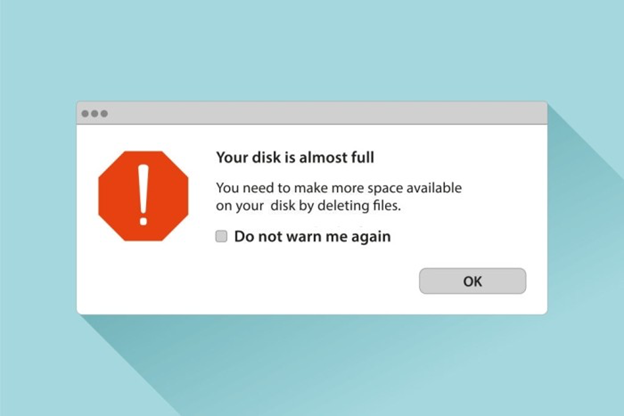
What Does the Full Disk Error Message Mean?
If you’ve got this message saying the Mac disk is full, it means there’s no more space to save something. If you keep tons of big files, including photos and movies on the device, earlier or later you will face this problem eventually. If you’ve got this problem, please follow useful tips on cleaning up the disk space.
How Does the “Full Disk Error” Affect Your Computer?
Needless to say, lack of free space affects the device’s performance. It also may lead to very unstable work of applications, including slow work or just crashing. In general, this problem should be solved by cleaning up the disk space. It’s easy to get rid of trash files and unwanted applications with a reliable cleaner for the Mac or do it manually. For the proper work of the device, you should free up at least 10-30 Gb of disk space minimum.

Cleaning the Mac Disk Properly
If you want to clean up space on the computer, follow the steps below:
- Remove data from the Trash folder. Usually, people do not remove documents from the trash and just forget about them. But these files still take space on the computer. Over time, there can be a pile of big files that may take a lot of computer space. We recommend deleting files from the Trash regularly to keep your device clean.
- Remove downloads on the device. Every user downloads many documents from your browser, torrents, mail, and various messengers, and these documents are saved automatically on their devices. You must check the folder with downloads regularly to avoid this problem.
- Delete cache. Every time you’re surfing the Internet or working with apps, a temporary data file is saved by the computer system automatically to help the device run faster. Even after deleting cache files, they appear again later, it’s a wise thought to remove the cache regularly. When a lot of documents remain in this folder, it leads to slower work of the device.
- Delete downloads from your mail. Do you know that every time when you receive an email with an attachment, this file is saved by the computer even if you just open it in the mail without saving it? Over time, your folder with main downloads can become huge, eating up the space of the Mac.
As you can see, there are some simple and effective methods to keep your Mac’s drive clean from old and unnecessary files. This helps to improve the work of your computer and increase its overall productivity.
Share this content:
Discover more from TechyGeeksHome
Subscribe to get the latest posts sent to your email.
