Estimated reading time: 3 minutes
With Microsoft‘s release of the Windows 10 Fall Creators Update (1709), you may want to have the ability to choose when to update your personal or corporate machines and maybe without access to the internet.
So how can you do that?
Microsoft seem these days to want to update all our machines using Windows Update. This is fine in theory but what is extremely annoying is when you reboot your machine – without knowing that the update has ran in the background – and it takes forever to reboot.
This happened to a machine we were working on today, a reboot was carried out as it was playing up and it took about half an hour to reboot!
So, we decided that we wanted to add the offline installer for the latest update to our toolbox and went on the search for it.
Where can I get the offline installer then?
Well you have to be clever and have Google Chrome installed and you can download the ISO files for the update so that you can install as and when you want – unless Windows Update gets there first!
First of all, go into Google Chrome and go to the following link:
https://www.microsoft.com/en-us/software-download/windows10
This will take you to the Download Windows 10 update page:
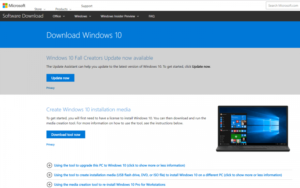
Then press CTRL+SHIFT+J on your keyboard which will bring up the Google Chrome console on the right hand side. Here you will see a device icon:
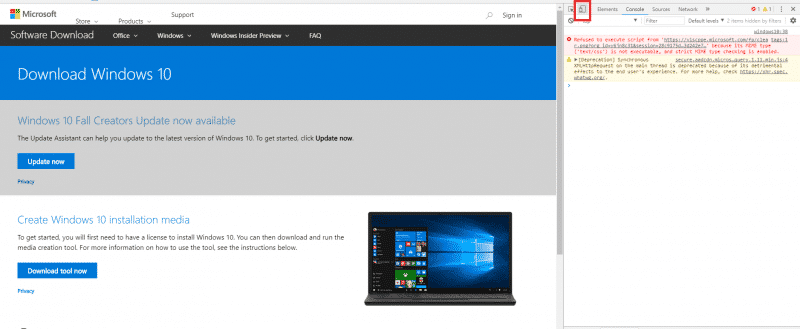
Go ahead and click this to turn the webpage into mobile device mode and then press F5 on your keyboard to refresh the page. This will now change the page into mobile device mode and you will see a drop down menu asking you to select the version you want:
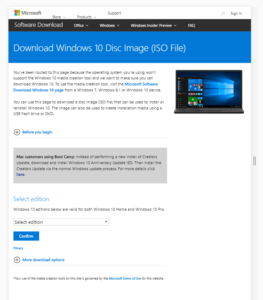
Once you have selected your version, click on the Confirm button.
The page will then ask you to select the language you require:
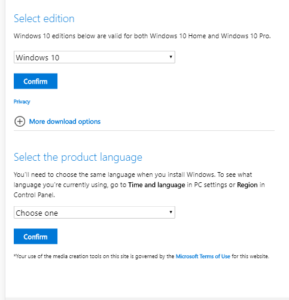
Again, go ahead and select your language from the drop down menu and click the Confirm button.
You will then be presented with two options to download, 32-bit and 64-bit. Click on the one you want and the download of the ISO file should begin:
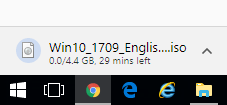
COMMENTS
If you have any feedback or questions on this guide, please feel free to leave us a message at the bottom of this page in the comments section.
Share this content:
Discover more from TechyGeeksHome
Subscribe to get the latest posts sent to your email.
