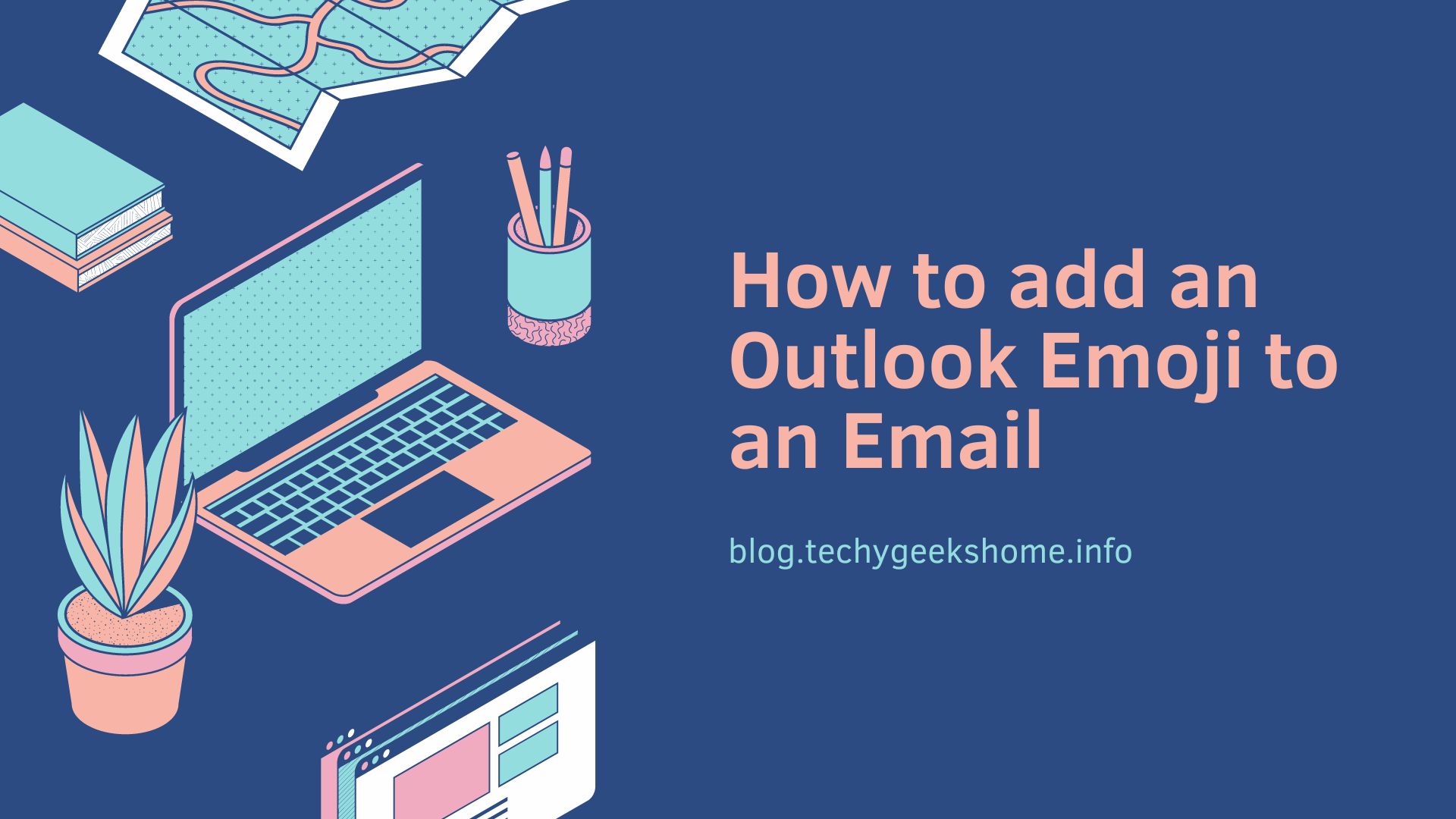Estimated reading time: 1 minutes
Sometimes an emoji can say it so much better than words…the facepalm, the eye roll or the pooh emoji, all say exactly what you want to without having to say it or name any names!
You are probably used to creating emojis using your phones or tablets, but what if you use Microsoft Outlook and want to add emojis to your email?
Well, the answer is very simple, all you need to do is press the following keys on your keyboard when you have a newly composed email open:
Windows Key + ;This will pop up the emoji menu where you can then select a variety of emojis to add to your email:
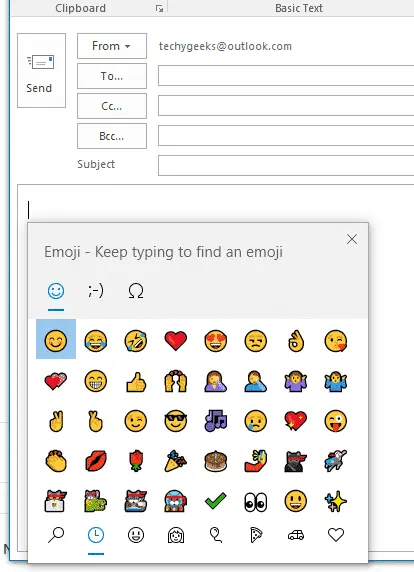
Just click on the emojis you want and they will be inserted into your email!
You can now send your work colleagues all the pooh emojis you want!
Share this content: