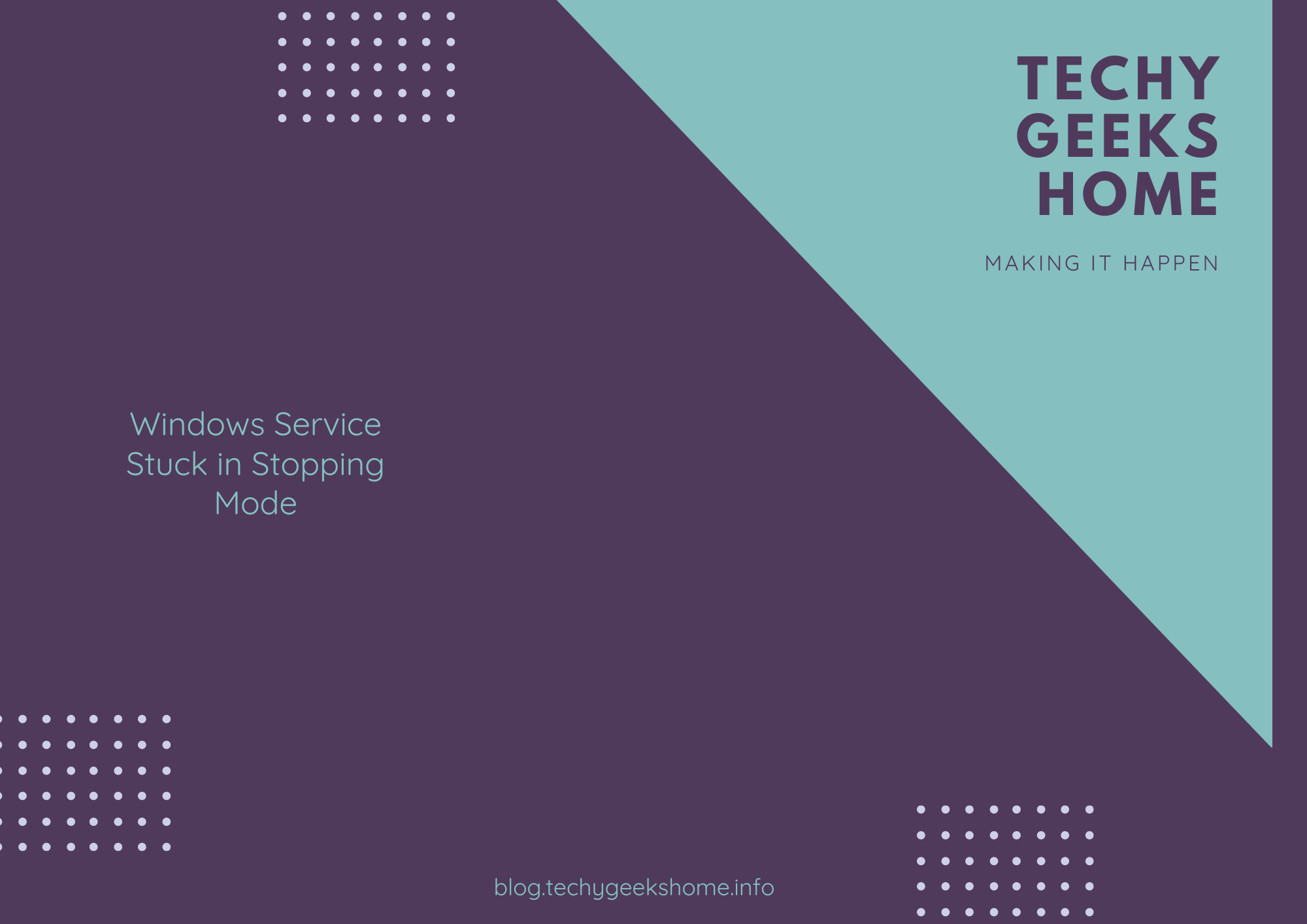Estimated reading time: 3 minutes
This article will step you through the process of how to fix a Windows service stuck in stopping mode.
Windows Service Stuck
Have you ever had an issue on a Windows machine where you need to restart a Windows service? Most of us that work in IT will have done and will carry this process out quite regularly without any problem whatsoever. This is sometimes a preferred method of just restarting one particular service than having to completely reboot a server or end-user computer.
After a restart of the Windows service has been selected, the service can get stuck in “Stopping” mode:
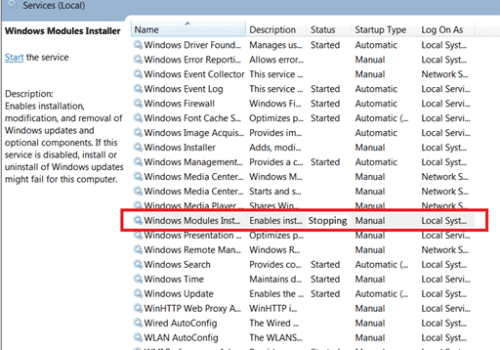
When stuck in this stopping mode, you cannot restart or stop the service. so this means that the only way around it is to reboot the Windows machine – which is what you were probably trying to avoid in the first place!
How to kill a Windows service stuck in stopping mode
At this point, the service you wanted to simply restart is stuck in stopping mode and will most likely never stop. To get around this problem, you will need to kill the stopping service.
To do this, follow these very simple steps:
Right click on the Start button at the bottom left of your screen and then select the Run option:
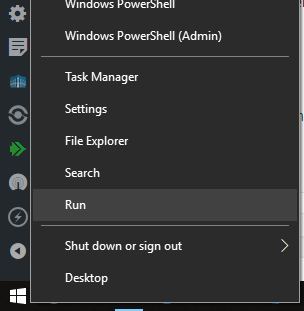
Then in the popup box, type services.msc
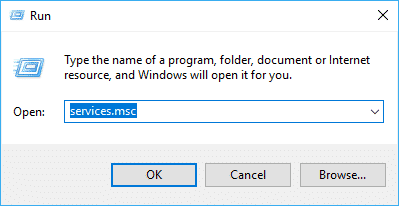
Press Enter
Look for the service that is stuck in stopping mode and double click it to go into the Properties to identify its service name:
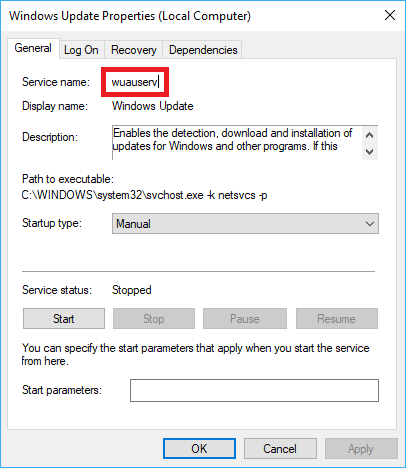
Once you have identified the service name, open a command prompt and type the following command:
sc queryex [servicename]
Then find the PID of the service within the output of the above query.
Kil the Service
Go ahead and run the taskkill command to stop it, now that all the information has been gathered to kill the service that is stuck in stopping mode,
In the command prompt type the following:
taskkill /pid [pid number] /fThis will stop the process fully and you can then restart it to complete the process that you wanted in the first instance.
Feedback
We would love to hear your feedback on this guide. If you have any questions or just want to leave us some comments on your experience with this issue, please either leave us a comment below or use one of our social media networks.
Share this content:
Discover more from TechyGeeksHome
Subscribe to get the latest posts sent to your email.