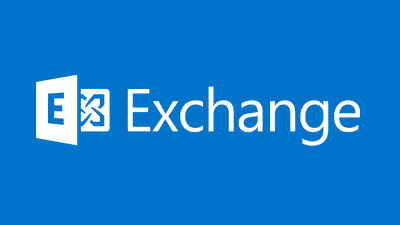Estimated reading time: 2 minutes
We recently noticed an issue with our lab Exchange server where it was sending emails by default in plain text format rather than in HTML format. We could not figure out why the server was doing this, but after some research we found out that it had to do with the settings for the “Remote Domains”.
To check this setting, you can load up your Exchange Management Shell and run the following command:
Get-RemoteDomain | fl
You are looking for the “Content Type” setting and should be displayed like below:
There are three settings allowed here:
- MimeHtml – converts messages to MIME messages that use HTML formatting, unless the original message is a text message. If the original message is a text message, outbound message will be a MIME message that uses text formatting.
- MimeText – converts all messages to MIME messages that use text formatting.
- MimeHtmlText – converts all messages to MIME messages that use HTML formatting.
The setting you really want here is MimeHtmlText if you want to keep the HTML formatting. As you can see from the image above, we have already changed our Exchange lab settings but this was set to MimeText which explains why the emails were going out as plain text and not HTML.
So you want to change this setting, to do this, staying in your Exchange Management Shell, run the following command:
Set-RemoteDomain –ContentType {ContentType}
With {ContentType} being what you want to set it to. So, in our case, we run this command:
Set-RemoteDomain –ContentType MimeHtmlText
You should do this for all your Exchange servers if you have multiples in your environment.
COMMENTS
If you have any questions about this guide, please feel free to post a comment below using our comments system.
Share this content:
Discover more from TechyGeeksHome
Subscribe to get the latest posts sent to your email.