Estimated reading time: 1 minutes
If you have not yet upgraded to Windows 10 Creators Update then you may notice this annoying message in your Windows Update page:
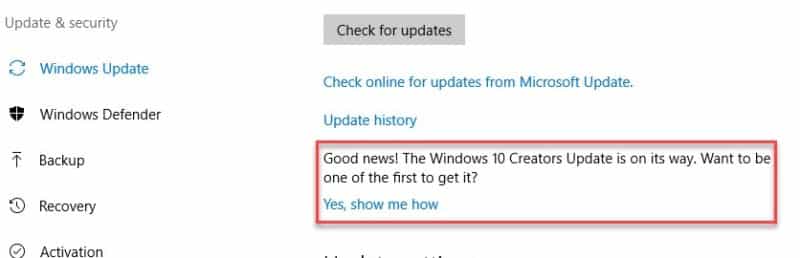
So, what if you don’t want your computer (or Microsoft) telling you what to do and you want to remove this message?
Well, the solution is a very simple registry edit. Open up regedit and then browse to this location:
HKLMSOFTWAREMicrosoftWindowsUpdateUXSettings
Then you need to edit the HideMCTLink DWord and then you have the option of changing it using:
- 1 = Disables the message
- 0 = Enables the message
Reboot your machine and that’s it – you should notice the message has disappeared.
COMMENTS
If you have any questions or feedback on this guide, please feel free to leave us a message below.
Share this content:
Click to rate this post!
[Total: 0 Average: 0]
Disable the Windows Creators Update Notice
Discover more from TechyGeeksHome
Subscribe to get the latest posts sent to your email.
