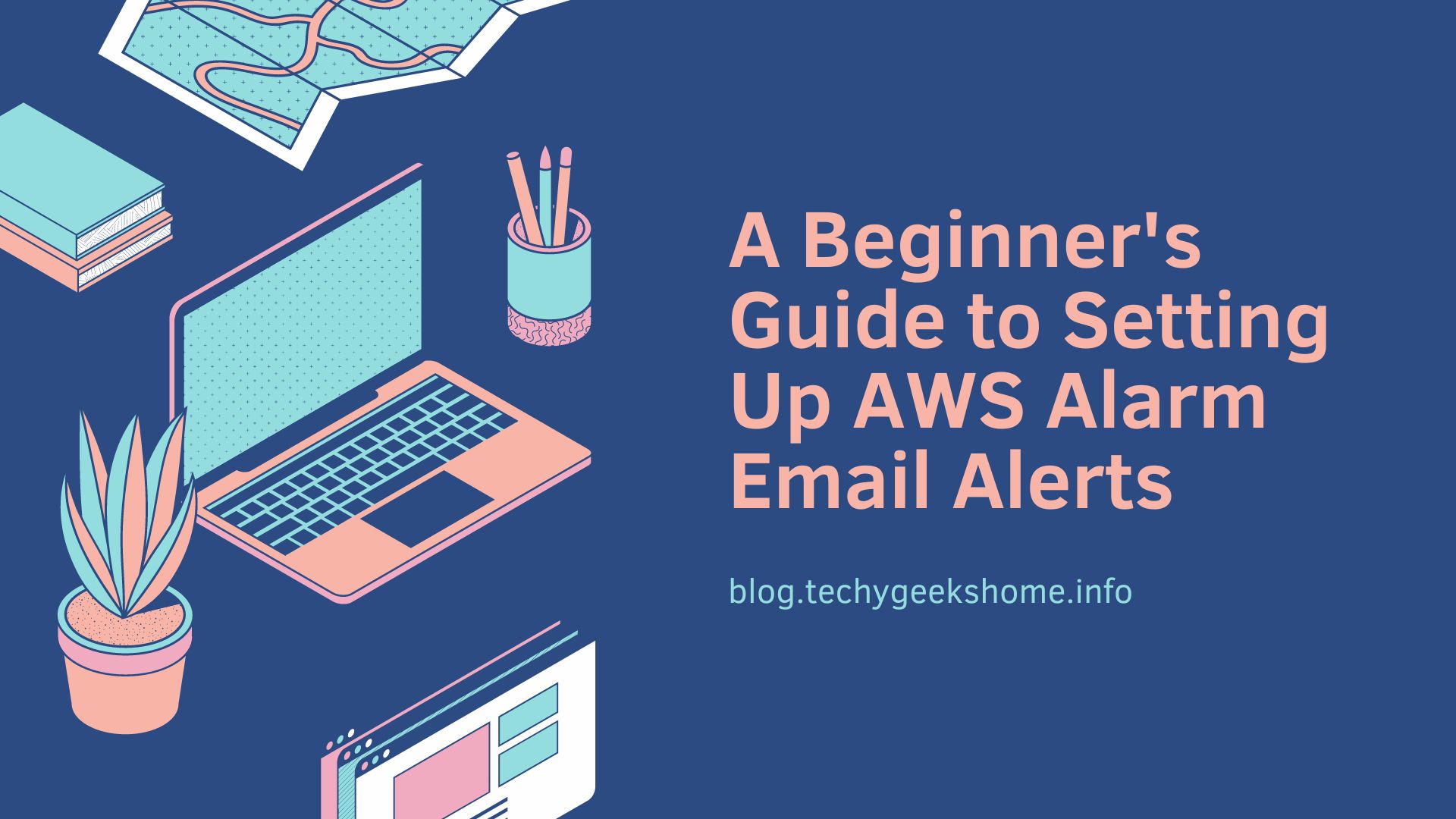Estimated reading time: 4 minutes
Keeping track of your AWS EC2 instances’ CPU, RAM and disk space usage is crucial for maintaining optimal performance and preventing potential issues. In this beginner-friendly guide, we’ll show you how to set up CloudWatch alarms in AWS to receive email alerts when your EC2 instances experience high CPU usage. With proactive monitoring, you can stay ahead of performance bottlenecks and ensure the smooth operation of your cloud infrastructure.
Step-by-Step Guide
1. Sign in to the AWS Management Console
- Go to https://console.aws.amazon.com/ and sign in to your AWS account.
2. Navigate to the Amazon CloudWatch Console
- Once logged in, navigate to the CloudWatch service. You can find it either by searching for “CloudWatch” in the AWS services search bar or by locating it under the “Management & Governance” section.
3. Create a New Alarm
- In the CloudWatch dashboard, click on “Alarms” in the left-hand navigation pane.
- Click on the “Create alarm” button.
4. Select Metric
- Under “Select metric”, choose “EC2” from the “Select resource type” dropdown list.
- Find and select the appropriate metric for CPU usage. This will likely be under “Per-Instance Metrics”.
- Choose the EC2 instance and CPU utilization metric.
5. Set Conditions
- Specify the conditions for the alarm. For example, set it to trigger when the average CPU utilization is greater than 80% over a period of 5 minutes.
6. Setup Email Topics
- Navigate to SNS (Simple Notification Service):
- Once logged in, navigate to the SNS service.
- Create a New Topic:
- In the SNS dashboard, click on “Topics” in the left-hand navigation pane.
- Click on the “Create topic” button.
- Enter a name for the topic and a display name.
- Click on “Create topic”.
- Configure Email Subscriptions:
- Select the topic you just created from the list of topics.
- Click on the “Create subscription” button.
- Choose “Email” as the protocol.
- Enter the email addresses where you want to receive the alerts.
- Click on “Create subscription”.
- Confirm Email Subscriptions:
- Check your email inbox for subscription confirmation emails from AWS SNS.
- Click on the confirmation link in each email to confirm the subscription.
7. Configure Actions
- Under the “Whenever” section, choose “>= threshold” to trigger the alarm when the CPU usage exceeds the threshold you set.
- Under the “Send notification to” section, select “New list” and enter the email addresses where you want to receive the alerts.
8. Name and Describe Your Alarm
- Give your alarm a name and description to help you identify its purpose.
9. Create Alarm
- Click on the “Create alarm” button to save your settings and create the alarm.
Glossary
- AWS: Amazon Web Services, a cloud computing platform offered by Amazon.
- EC2: Elastic Compute Cloud, a web service that provides resizable compute capacity in the cloud.
- CloudWatch: A monitoring and observability service provided by AWS.
- Alarm: A notification triggered by CloudWatch when a specified condition is met.
- Metric: A variable to monitor, such as CPU utilization, network traffic, etc.
- Threshold: A value used to trigger an alarm when exceeded.
FAQ
Q: How often will I receive alerts?
A: Alerts will be sent when the specified condition is met, according to the evaluation period you set (e.g., every 5 minutes).
Q: Can I customize the threshold and evaluation period?
A: Yes, you can set the threshold and evaluation period according to your monitoring requirements.
Q: Can I receive alerts via methods other than email?
A: Yes, CloudWatch supports various notification methods, including SMS, SNS (Simple Notification Service), and triggering AWS Lambda functions.
Q: How do I modify or delete an existing alarm?
A: You can manage your alarms in the CloudWatch dashboard. Simply select the alarm you want to modify or delete, and then choose the appropriate action from the menu.
Q: Can I monitor other metrics besides CPU usage?
A: Yes, CloudWatch provides a wide range of metrics for monitoring various aspects of your AWS resources, including CPU usage, memory utilization, disk I/O, and more.
Share this content:
Discover more from TechyGeeksHome
Subscribe to get the latest posts sent to your email.