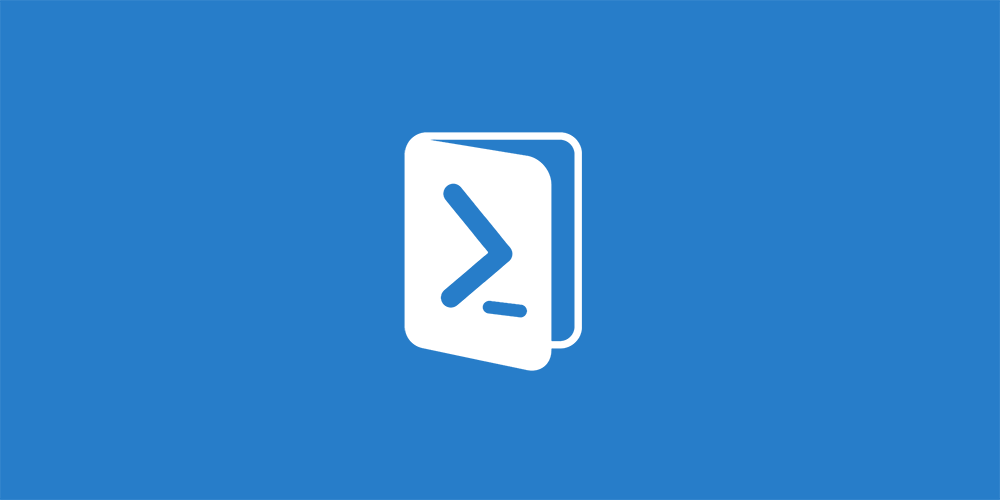Estimated reading time: 2 minutes
We recently had a requirement to restart a single service on multiple devices across a single network. At first, it was going to be the job of the helpdesk to logon to each device and manually restart this service. However, as usual, there is always a way of using Powershell to speed up such tasks.
Powershell Script
This simple Powershell script will allow you to create a txt file with the list of device names in it and then run the below Powershell script as an administrator:
Get-Content C:TGHserverlist.txt | ForEach-Object { Restart-Service -InputObject $(Get-Service -Computer $_ -Name Spooler) }Variables
The variables you will be most interested in changing are:
- C:TGHserverlist.txt – this is the file location and filename of the text file that you have created with all the device names in where you want to restart the service. You can manually fill this in or use an Active Directory export or gather it from Configuration Manager data. The only information in there is the NETBIOS name of each device.
- Spooler – this is the name of the service that you wish to restart. For this guides purpose we have used the Print Spooler – with the service name being Spooler:
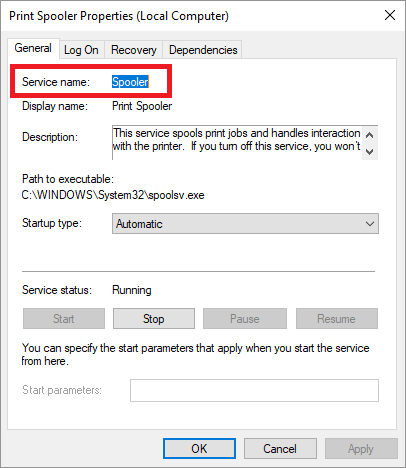
Remember not to use the Display Name of Print Spooler.
Then go ahead and run the Powershell script and it will go through your full list of devices from the txt file that you created and restart the single service on each of the devices.
Feedback
If you have any questions or feedback on this guide, then please feel free to leave us a message below in our comments section. Don’t forget that you can also download this guide as a free PDF eBook.
Share this content: