Estimated reading time: 5 minutes
Tumblr is a blogging and social networking site founded by David Karp way back in 2007, and it’s currently owned by Oat Inc. The service provides its users with the option to post multimedia and other content to their own personal blog. Users can follow other users’ blogs, comment and interact with them. Bloggers can also make their blogs private and manage their own diary. For people who use Tumblr blogs, many of the website’s features are accessed from a “dashboard” interface.
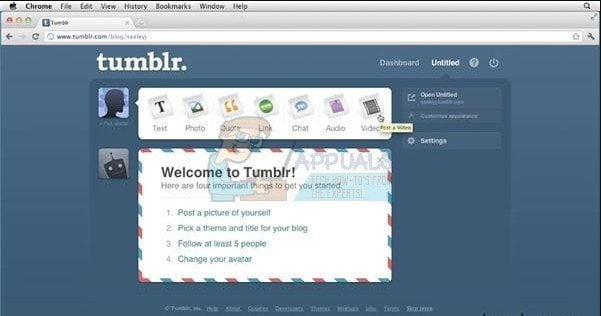
However, users sometimes want to remove their blogs or accounts completely from the site for a variety of different reasons. For examples, if you have posted sensitive content under you own name, you would want this to disappear if a Google search of your name reveals this content. Additionally people who don’t want their privacy to be invaded might want to delete these accounts. Also, the mails or notification they receive can become annoying, especially if they have seized to use it. Follow the instructions below in order to delete your Tumblr account.
Solution 1: Deleting a Single Blog Without Deleting the Account
Since Tumblr offers its users a chance to own more than one blog on their personal account, you may simply want to delete a single blog without affecting the other ones tied to your account. Reasons for this may be numerous and this process is pretty simple and straight-forward.
Open the browser you are usually using to access Tumblr and go to their homepage. Log in with your credentials if you are asked to do so and navigate to your Dashboard.
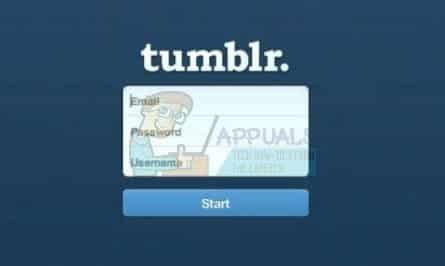
Click on the title of the blog you want to delete which is usually located the the top of the Dashboard page, right next to the Tumblr logo. If you, for some unknown reason, can’t see your blog title where it should appear, click on the “My Blogs” button, which looks like a bulleted list, and select it by clicking on its name from the list which should appear.
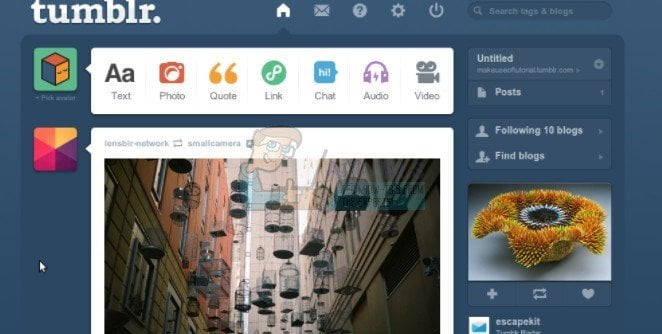
Click on the “Members” button located at the sidebar at the right side of the page and click the “Leave this blog” button next to your respective username.
Click “OK” when a box appears to warn you that leaving this blog will permanently delete it from the Tumblr servers.
This process is limited to your desktop and mobile browsers but you are now able to do the same using your smartphone app. Follow the steps below in order to do so on your smartphone.
iOS users
Click on the account icon (looks like a person) and select your blog’s name in the upper left corner. Swipe left on the blog you would like to delete or leave and choose “Delete” or “Leave” option.
Android users
Click on the account icon (looks like a person), select your blog’s name in the upper left corner. After that, click on the gear icon, then choose “Delete this Tumblr” or “Leave the group.”
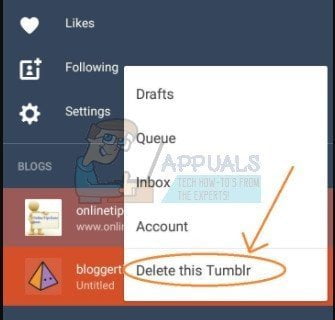
Note
Publicly visible text/images often aren’t properly deleted even after you have succeeded in deleting your account. Try editing or deleting these media files manually before deleting the account itself. If you’re not sure just what happens to your tracks, you will be able to find these information in the Terms of Service/Privacy Policy.
If you have failed to locate the info there, you can always contact Tumblr via a mail and ask them. By the way, deletion requests don’t necessarily mean your data will actually be deleted.
Additionally, if you were the only member of the blog, choosing the “Delete blog” option will remove it from Tumblr for good and release its URL for other bloggers to use. If there’s at least one member of the blog which remains, you can’t delete it yourself, but choosing the “Leave blog” will remove you as the member from it. If you were the only Administrator on this blog, another member will be automatically promoted to this position.
Solution 2: Deleting Your Entire Account
If you wish to remove your entire Tumblr account including all of the blogs you created and your username, you can do so easily. However, there are some things you should stay aware of if you wish to delete your account for good. Here are some of them:
- Your primary blog will be removed instantly. If TFA has been enabled for your account, you will have to input the code.
- The secondary blogs that you are the only member of will be deleted and others users will take it over. You will also be removed from any group blogs you were a member of at the time.
- Your blog URL will be available for others users immediately, and can be used by anyone who’s looking to open a new blog.
- You can create a new Tumblr account using the same email address you used for your last account.
Let’s take a look at the whole process:
Open the browser you are usually using to access Tumblr and go to their homepage. Log in with your credentials if you are asked to do so and navigate to your Dashboard.
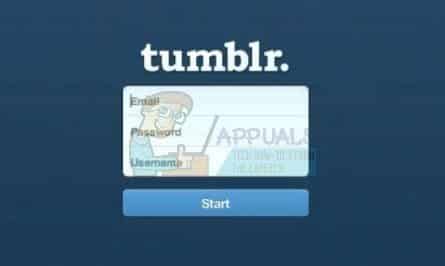
Click the Account icon which should be located in the top-right corner of the browser window.
Select the Settings option on the Account drop-down menu in order to open the settings related to your respective account
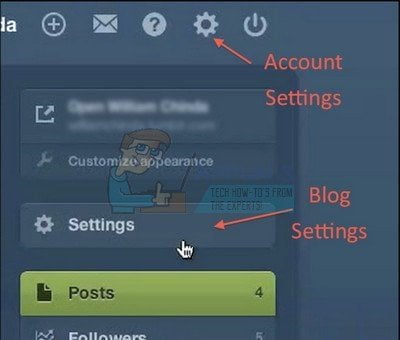
Scroll down to the far bottom of the Settings windows and choose the Delete Account option in order to delete your Tumblr account for good.
Follow the prompts on screen and choose Yes if you are prompted with the pop-up window asking if you are sure you want to delete your account.
Source: https://appuals.com/category/guides/
Share this content:
Discover more from TechyGeeksHome
Subscribe to get the latest posts sent to your email.