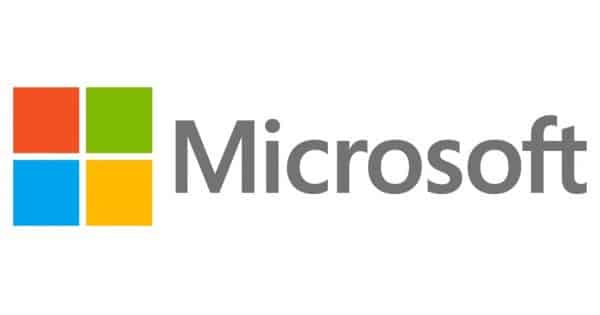Estimated reading time: 1 minutes
If you are trying to run Windows Updates and they seem to be stuck for a long time on the “Checking for Updates” screen, then this guide will show you how to fix this problem.
This is the screen that you may see for hours when you run Windows Updates on your computer:
To fix these, you first need to download the following update from Microsoft:
DOWNLOADS
Once you have this file, you then need to stop the Windows Update service. To do this, click Start and in the search box type in CMD, when it appears right click and select “Run as Administrator”. This will bring up a command box. In the command box, you should type:
net stop wuauserv
This will stop the Windows Update service. You should then run the KB3135445 update and ensure it is fully installed. Then reboot your machine and try and run the updates again. The update process may still take up to 40 minutes to find its updates, but it will work eventually.
COMMENTS
If you have any questions or comments on this guide, please feel free to leave us a message below using our comments system.
Share this content:
Discover more from TechyGeeksHome
Subscribe to get the latest posts sent to your email.