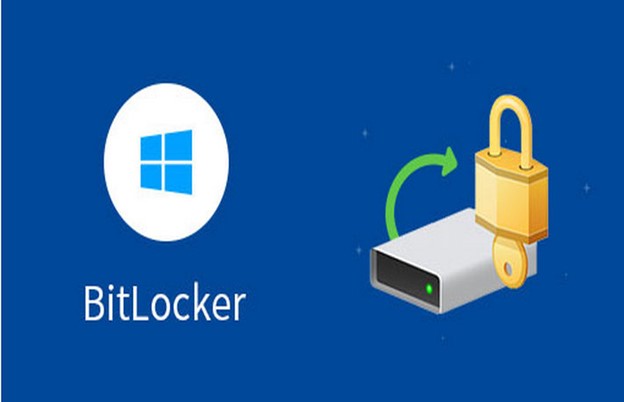Estimated reading time: 5 minutes
Different regulations seek to guard and control how data about people can be available to other individuals or corporations for use. Regulations as the General Data Protection Regulation (GDPR) is an example of such regulations that asserts who is responsible for what kind of data. For personal data security and protection, some encryption tools control access to such data.
Brilliantly, Microsoft’s proprietary security program BitLocker is a simple-to-use tool for encrypting storage drives and data to achieve access protection. In other words, BitLocker encryption is a solution from Microsoft that provides encryption protection to storage disks and provides the necessary protection for your data.
Indeed, this encryption program is available to most Windows computers. However, the BitLocker encryption program is missing in some Windows editions. For Windows users that own Windows 10/8/7 Home edition, or Windows 7 Professional edition, they are unable to use BitLocker encryption. Luckily, there is a third-party BitLocker encryption software M3 BitLocker Loader for Windows available to provide BitLocker encryption to these versions.
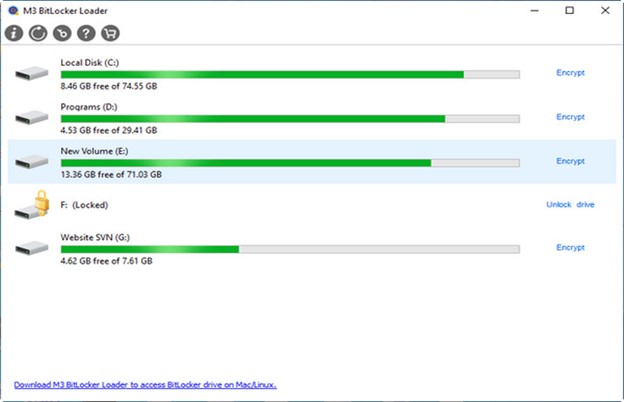
What Is BitLocker Encryption?
BitLocker encryption is a method of securing your data by encrypting it. Using encryption over your data secures it by scrambling the bytes of data. The only way of rearranging these bytes of data is with a decrypting password or recovery key. BitLocker encryption from Microsoft is an industry go-to solution because it uses the AES 128-bit encryption method to secure the data in your storage device.
M3 BitLocker Loader for Windows
The home editions of Windows unfortunately do not come with BitLocker encryption. Encrypting your drive on these Home editions of Windows becomes almost impossible. However, using third-party BitLocker software solves this little problem for you.
M3 BitLocker Loader for Windows is a reliable disk encryption software that is easy to use for all your encryption process on Windows Home editions. This program easily creates encryption for disks and storage drives that are compatible with BitLocker encryption. You can use the drive you encrypt on Windows computers and every other device that uses BitLocker encryption.
M3 BitLocker Loader for Windows also provides some other features for your disk and external drive. Below are some of the features you can look forward to when you choose the M3 BitLocker Loader for Windows software for your Windows computer.
1. Fast Encryption Process in Windows 7: M3 BitLocker Loader for Windows uses its unique encryption algorithm to perform the encryption process faster to secure your drive. This encryption process does not encrypt free spaces on the drive. This shows a faster encryption process than that conducted by BitLocker in Windows 7.
2. Data Protection: M3 BitLocker Loader for Windows provides unique data protection even when there is a power failure. You can resume your encryption when the power comes back on and continue from where you left off.
3. Data Security: The M3 disk encryption tool is equipped with an encryption log to record the process for encryption. This provides the ability to roll back the process in case there is a failure in the encryption process.
How to Use BitLocker on Windows Home Editions Using M3 BitLocker Loader for Windows?
The following steps highlight the requirements to engage BitLocker encryption on your Windows Home editions.
Step 1: Download and install M3 BitLocker Loader tool on your Windows laptop
Free downloading the M3 BitLocker Loader installation file from the official M3 BitLocker for Windows website is important to this process. On downloading the software, navigate to the ‘Download’ folder and install the M3 BitLocker Loader for Windows program on your Windows Home computer.
Step 2: Start M3 BitLocker Loader program on your computer
After completing the installation, proceed to launch this BitLocker Loader for Windows tool on your Windows Home computer.
Step 3: Start the encryption process
From the M3 BitLocker Loader for Windows interface, select ‘Encrypt’ to begin the process. The M3 BitLocker Loader interface shows the available partition option you can choose to encrypt. From this list, make a drive selection and click on ‘Encrypt’ to start the encryption process for that particular partition.
Step 4: Enter your encrypting password
The password is important to encrypt the drive and decrypt the BitLocker encrypted storage when you need access. Your password should be unique, contain upper and lower case letters, special symbols and numbers.
Step 5: Save the recovery key
The next step is to click ‘Next’ and save the 48-digit recovery key. Here, you have two options to save your recovery key. You either save it to a file or print the recovery key. In place of your password, you can use your recovery key to gain access to your drive.
Step 6: Complete the encryption process
After storing your recovery key, proceed to click ‘Next’ for the encryption process to begin. The encryption process will take a few seconds to complete. This depends on the size of the drive you are attempting to encrypt. In this encryption process, you must not disconnect your drive nor terminate the process.
Final Thought
Data security is always one of our top concerns. As for Windows users, BitLocker is a good encryption utility to secure important data. However, if you are using a computer with Windows 10/8/7 Home editions, or Windows 7 Professional edition, it is difficult for you to implement data encryption with BitLocker. This is why M3 BitLocker Loader for Windows releases. Just use this disk encryption program to protect your important data when necessary.
Apart from the Windows version, this disk encryption tool also has a Mac version called M3 BitLocker for Mac. This Mac version enables you to enjoy smooth BitLocker encryption on your Mac. If you are about to get a Mac computer, it is wise to keep the Mac version installed on your Mac in case of need.
Share this content:
Discover more from TechyGeeksHome
Subscribe to get the latest posts sent to your email.