Estimated reading time: 2 minutes
If you are using Mozilla Firefox browser then you may have come across the unresponsive script error message like the one below:
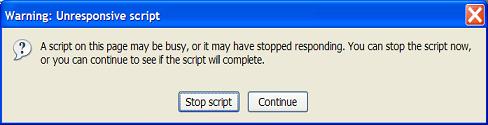
This error usually pops up when one of your Firefox extensions runs into an error when running a part of JavaScript code that is not quite right.
There are many reasons why this error may be triggered including, but not limited to:
- Incorrectly coded JavaScript on the website you are visiting
- A wider issue with your own computer
- Firefox browser extension problem
- Hardware acceleration option being enabled
So, what can you do to fix the problem?
First thing to do is to ensure that all of your browser plugins (if you have any) are fully up to date. If this does not solve the problem then you can restart your Firefox browser in Safe Mode which will disable all browser plugins. If it works in safe mode then you can assume that one of your plugins is causing the problem.
How do I get Firefox to run in Safe mode?
You can download and install our Ultimate Settings Panel program (for free) and run Firefox Safe Mode from there, or you can hold down the Shift key (Windows) or Option key (Mac) while restarting the browser which will launch it into Safe mode. Once you choose to run Firefox in safe mode, you will see a popup like this:
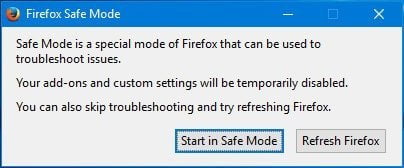
You can go ahead and click the Start in Safe Mode button.
What can I do to see which plugin is the issue?
The best way would be the Refresh Firefox option that you also get when prompting the safe mode option, which resets all preferences and removes added extensions and themes. You can then add your extensions back in one-by-one and if you then run into the issue again – remove the last extension that you added.
COMMENTS
If you have any questions or feedback on this guide, please feel free to leave us a comment below and we will try to get back to you as soon as possible.
Share this content:
Discover more from TechyGeeksHome
Subscribe to get the latest posts sent to your email.
