Estimated reading time: 3 minutes
Update: This process do not seem to work now. However, we have another way of carrying out the same function using iMacros. You can see that guide here.
Time for a Twitter mass unfollow? Is your Twitter full of people that you have followed over the years and you just want a big clear out?
If you have been on Twitter for some time, you may find that when you login you are getting loads of junk tweets that you are not really interested in. This is probably because you have followed a number of people without even thinking about it. But, what if you want a clean start and unfollow EVERYONE that you are currently following on Twitter? Then you want to carry out a Twitter mass unfollow.
Well, we are here to help!
NOTE: Want to mass unfollow on Instagram? Click here for a guide to do it!
Twitter Mass Unfollow Video Guide
You can watch our video guide below or follow the detailed written instructions instructions.
Step by Step Guide
Note: For the purposes of this guide we are using our competition test bot that has been collecting followers for a few weeks for us.
Use Google Chrome
First of all, make sure that you have downloaded and installed Google Chrome (download from here). Then open Google Chrome and login to the Twitter account that you want to unfollow everyone on.
Login to Twitter
Once you are successfully logged on, you should then go to this link:
This will now bring up all of the Twitter accounts that you are currently following:
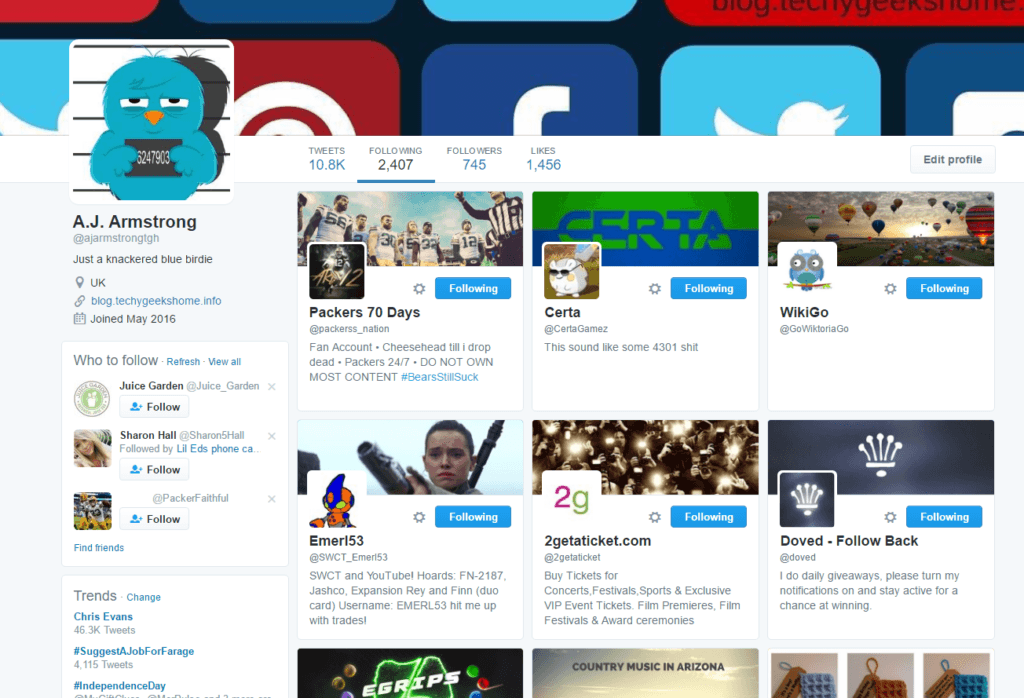
Running the script
Then, with your Google Chrome window being active, press the following keys on your keyboard:
For Windows: Ctrl + Shift + J
For Mac: Cmd + Opt + J
When you do this, it should bring up the console window within your Google Chrome browser and look something like this:

Then, in the console window you should enter the following code:
i=0;
setInterval(function(){t=$(".js-follow-btn").eq(i);
if(!t[0])window.scrollTo(0,$(document).height());
else t.trigger("click")
i++;},1000)Getting an error?
The above code can sometimes get the syntax wrong when you copy and paste it – so, if the script does not work first time, check the syntax, like the speech marks “” – delete them and retype them manually. It should then work – if you still have any problem with them, please contact us on either Facebook or Twitter and we will help where we can.
Also ensure that you change the drop down to be “top” like below:
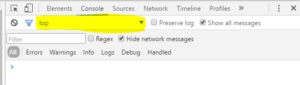
So your console window should look something like this:

Then simply press the Enter key on your keyboard and it will start to unfollow everyone you are currently following. Note that if you are following 1000’s of people, it can take a few minutes to complete but you will see it in progress so do not close your browser or you will have to start again.
Let the unfollowing commence!
As you can now see from below, we were following 2407 accounts, but now it is back down to zero:

Feedback
We would love to hear your feedback on this article so come and join us on Facebook or Twitter and let us know what you think or just leave us a comment below!
Share this content:
Discover more from TechyGeeksHome
Subscribe to get the latest posts sent to your email.

Here’s a version for the people who recently got hacked with hundreds of new followers they don’t want. Copy this and then do the last step:
i=0;
var refreshIntervalId = setInterval(function(){t=$(“.js-follow-btn”).eq(i);
if(!t[0])window.scrollTo(0,$(document).height());
else t.trigger(“click”)
i++;},300);
To stop the automatic scrolling enter this:
clearInterval(refreshIntervalId);
Thanks for this, we will post an update using this later today….
my account was compromised for the second time… following 400 people I’ve never heard of. Huge time saver. Thank you. Matt Visk, founder at http://www.portfoliolounge.com
Excellent. Thank you!
No problem, glad it helped.
Excellent. Thank you!
No problem, glad it helped.
This does not work on my mac. I get to the Twitter/following page, hit option-command-j. The console window opens but looks nothing like yourr console window. I can select bouncer flow but I do not have Preserve Log, Show all messages. AND I do not have the next line, ie, 7 NO chrome-extension://, etc. What am I doing wrong?
Once we get a virtual MacOS up and running we will look into it.
This does not work on my mac. I get to the Twitter/following page, hit option-command-j. The console window opens but looks nothing like yourr console window. I can select bouncer flow but I do not have Preserve Log, Show all messages. AND I do not have the next line, ie, 7 NO chrome-extension://, etc. What am I doing wrong?
Once we get a virtual MacOS up and running we will look into it.
Mines says refused to load script
Mines says refused to load script
Woah!!! Many thanks To You!!
Woah!!! Many thanks To You!!
My account was compromised and it followed over 700 other accounts within two days. Thanks for this fix.
No problem, glad it helped.
My account was compromised and it followed over 700 other accounts within two days. Thanks for this fix.
No problem, glad it helped.
Wow! This is exactly what I needed.. My Twitter account was hacked (months ago) and I just noticed. I emailed Twitter asking how to mass delete and they’ve decided that replying with autobots would be the best way to handle my issue. THANK YOU! Easy peasy!
Glad to help!
Wow! This is exactly what I needed.. My Twitter account was hacked (months ago) and I just noticed. I emailed Twitter asking how to mass delete and they’ve decided that replying with autobots would be the best way to handle my issue. THANK YOU! Easy peasy!
Glad to help!
Please make an Instagram one for this. This was truly amazing and helped me so much. Thank you.
We are looking into it – not quite as easy with Insta unfortunately but getting there!
Good news! – we think we have figured it out – look out for a guide coming very shortly.
Try this….http://blog.techygeekshome.info/2017/01/how-to-mass-unfollow-on-instagram/
Please make an Instagram one for this. This was truly amazing and helped me so much. Thank you.
We are looking into it – not quite as easy with Insta unfortunately but getting there!
Good news! – we think we have figured it out – look out for a guide coming very shortly.
Try this….http://blog.techygeekshome.info/2017/01/how-to-mass-unfollow-on-instagram/
Thank you so much! This was amazingly helpful!
No problem, glad it helped.
Thank you so much! This was amazingly helpful!
No problem, glad it helped.
just set the interval to 1000 (instead of 100) and you won’t hit the rate limit 🙂 Works great!
Works a treat – thanks for the update, I’ve updated the post to reflect this change.
Awesome guide, thank you. Is there a way to do this with Instagram
Not sure, we’ll look into it and will post on our site when we find out.
Awesome guide, thank you. Is there a way to do this with Instagram
Not sure, we’ll look into it and will post on our site when we find out.
This worked fairly well for me. I went from following nearly 900 people to 0 in just a few minutes. It didn’t work perfectly, however. After pasting in the Javascript code it would unfollow a bunch of people then seemed to get stuck. All I needed to do was refresh twitter/following and paste the code again. Maybe the interval time is too low? There were error messages, but I ignored them.
This worked fairly well for me. I went from following nearly 900 people to 0 in just a few minutes. It didn’t work perfectly, however. After pasting in the Javascript code it would unfollow a bunch of people then seemed to get stuck. All I needed to do was refresh twitter/following and paste the code again. Maybe the interval time is too low? There were error messages, but I ignored them.
Hi. I copied and pasted the code, and got the following:
Uncaught type error: cannot read property ‘queryselector’ of undefined
Are you definitely on this page as it will not work if you aren’t:
https://mobile.twitter.com/TechyGeeks1/following
Yes. I tried it again today, and it was working, but stopped after deleting about half of 438. When I went through the process again, it gave me the error.
Try the new code above in the post – it been updated.
So, I restarted my computer, and began the process again, and it’s going along. Maybe I did something to interrupt it before. Thank you for your response, and for posting the info.
Hi. I copied and pasted the code, and got the following:
Uncaught type error: cannot read property ‘queryselector’ of undefined
Are you definitely on this page as it will not work if you aren’t:
https://mobile.twitter.com/TechyGeeks1/following
Yes. I tried it again today, and it was working, but stopped after deleting about half of 438. When I went through the process again, it gave me the error.
Try the new code above in the post – it been updated.
So, I restarted my computer, and began the process again, and it’s going along. Maybe I did something to interrupt it before. Thank you for your response, and for posting the info.