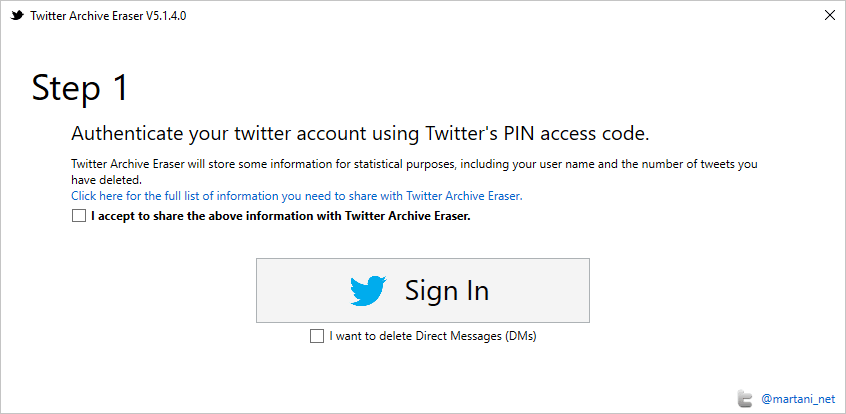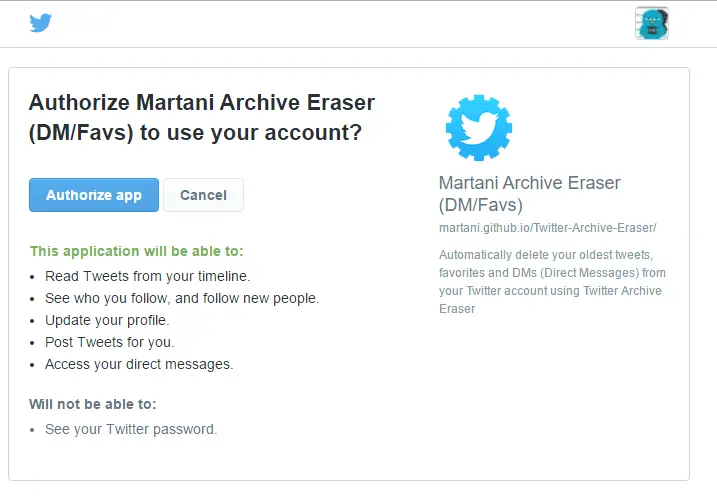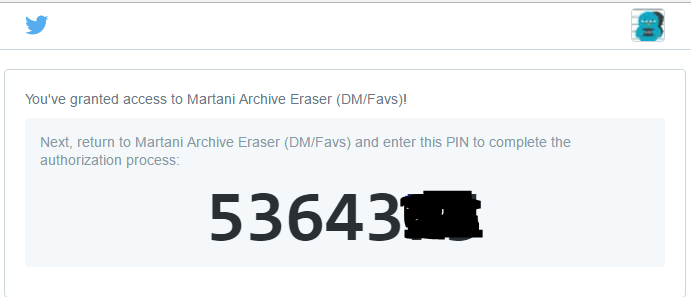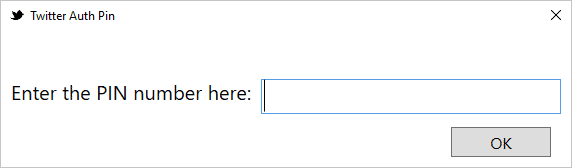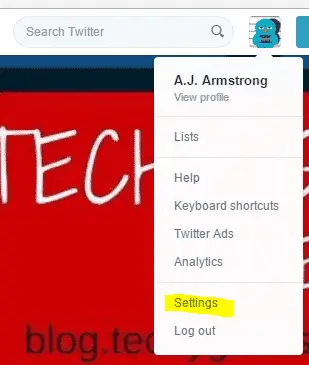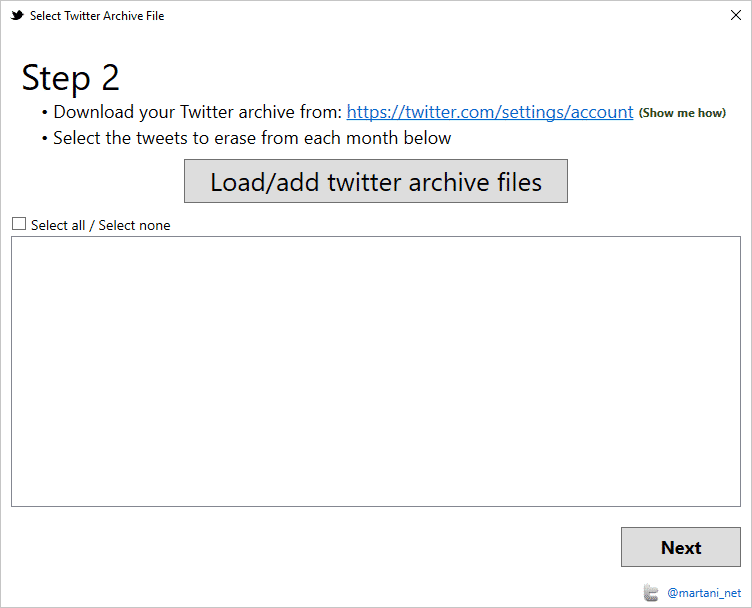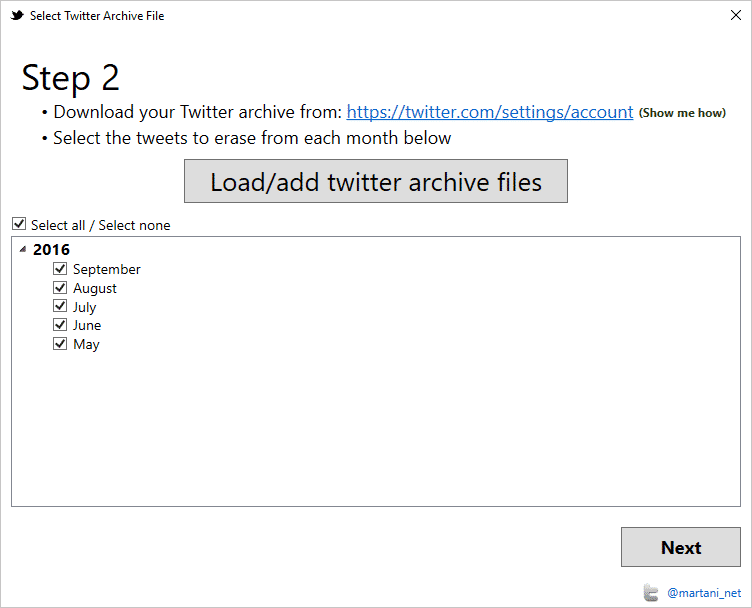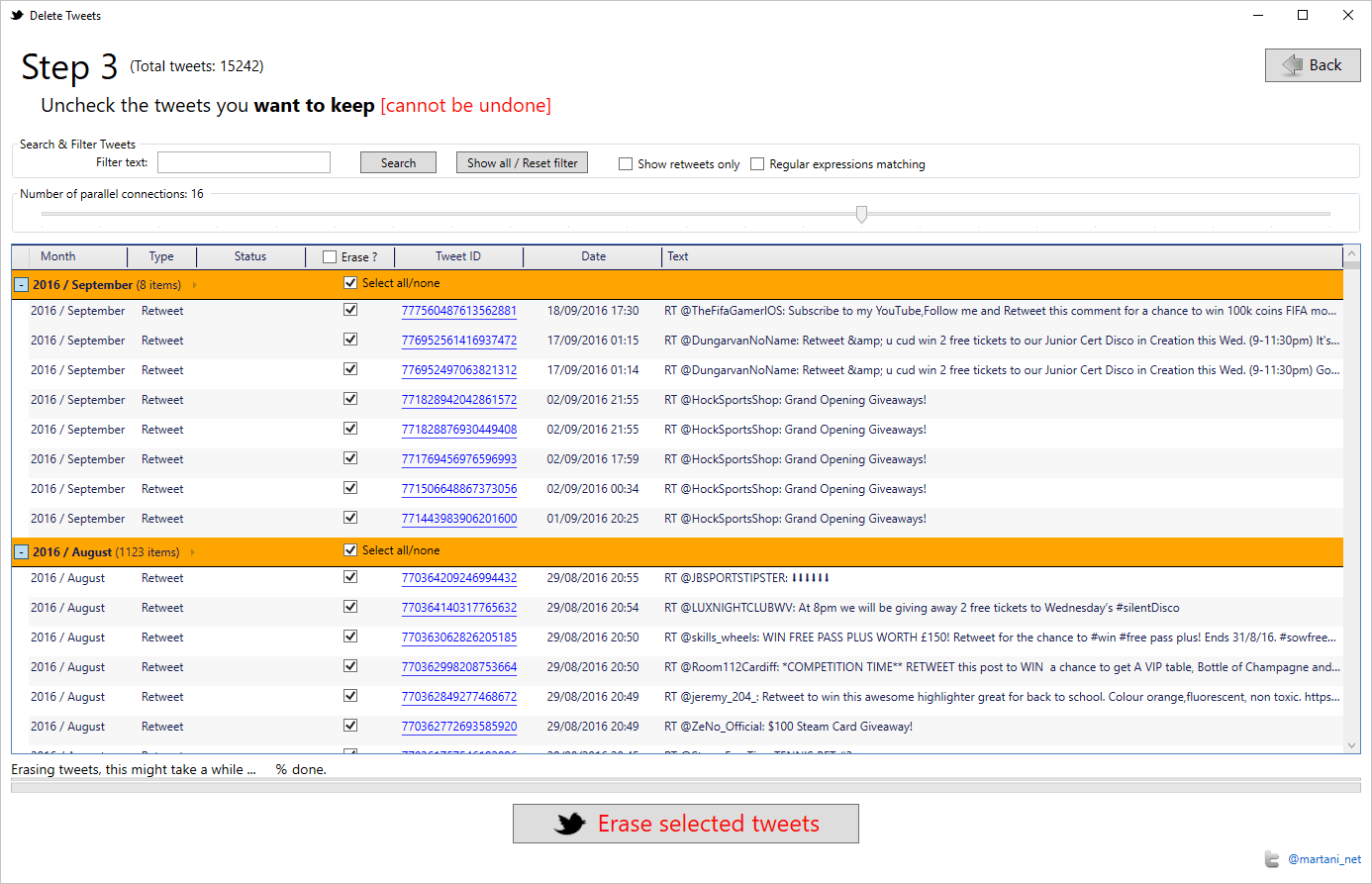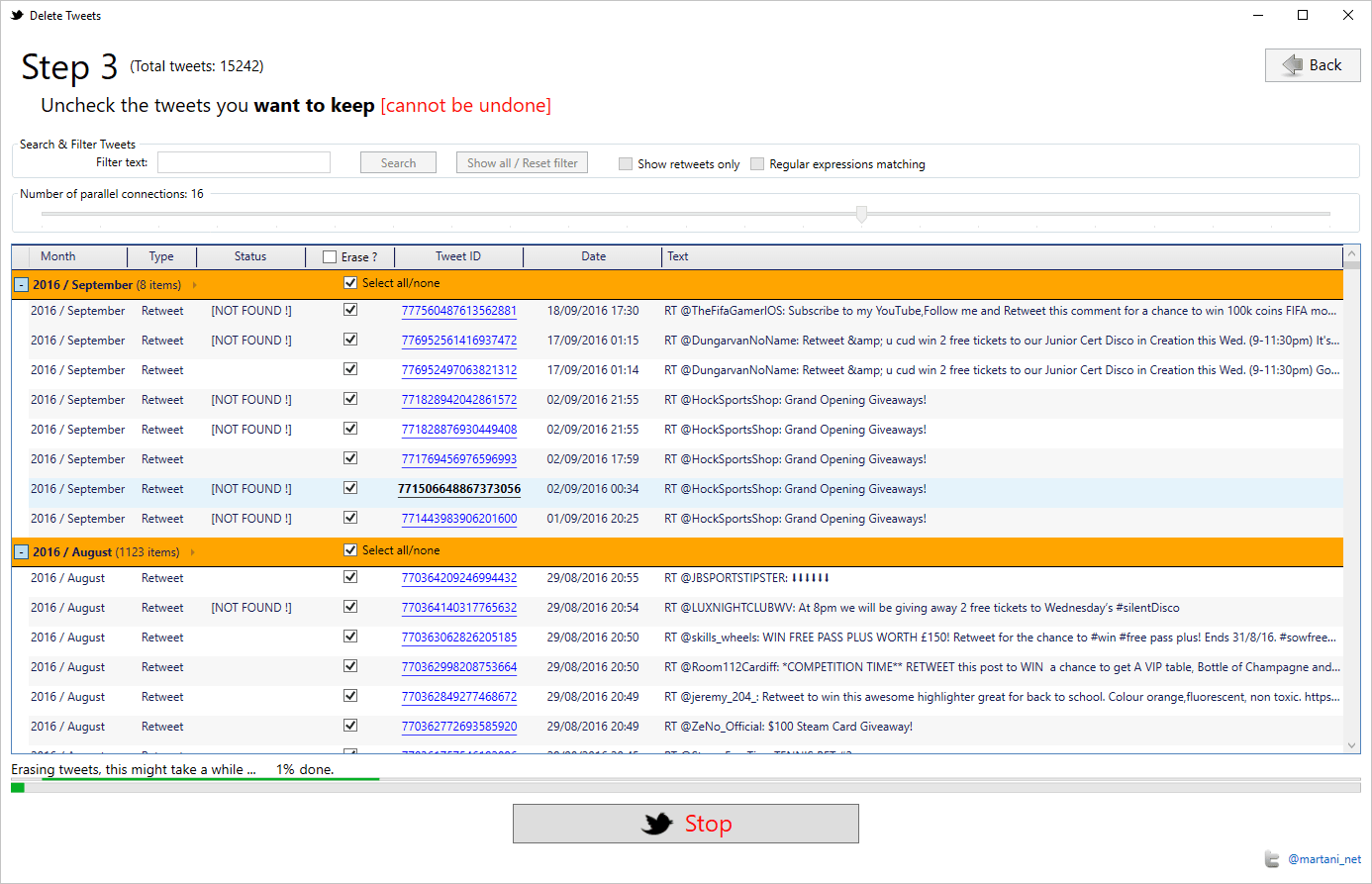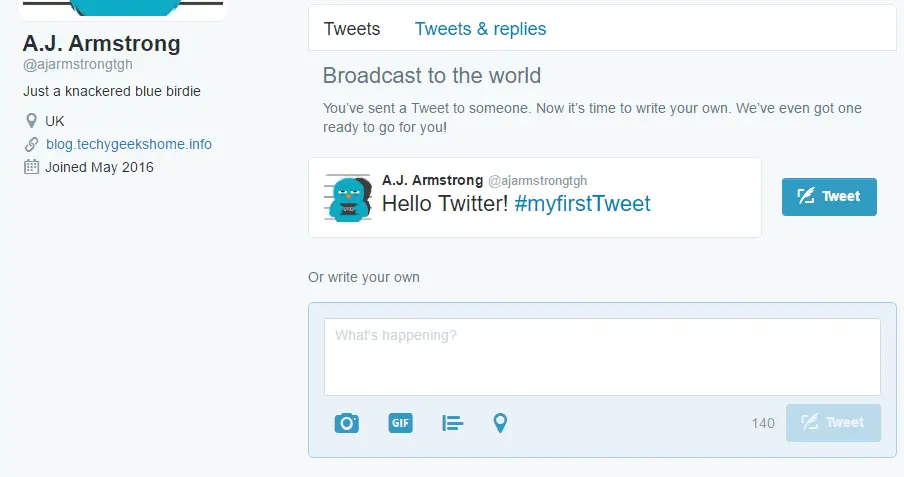Estimated reading time: 3 minutes
If you have a load of stuff on your Twitter and you fancy a clear out, there is a great utility available that you can use to connect to your Twitter account and then use to delete Tweets based on selected months (or just delete all), delete all DM’s and also Favourites.
All you have to do is to download Twitter Archive Eraser and then you can either install it or get the portable version.
Once you have the program running, it should look like this:
You need to then click on the “accept to share” tick box and then click the “Sign In” big button.
This will then load a Twitter app authentication page like below:
Allow this to authenticate and it will give you a PIN code:
Enter the PIN code in the utility:
Then click the OK button.
You then have the options available to delete your Favourites or delete all your DM’s – you can go ahead and do that now without any further need to do anything else:
If you want to use the utility to delete Tweets then you now need to retreive your Twitter Archive. To do this, login to your Twitter account and go into Settings:
Then towards the bottom of the settings list you will see the option to Download your Twitter archive. Request this and Twitter will eventually email you to tell you your archive is ready to download.
Once you have the download it will come down in a ZIP format – do not unzip it as you load the ZIP file into the utiility.
Back in the utility click on Delete Tweets button and you will then be taken to a new dialog box asking you to Load your Twitter archive:
Click on this button and browse to your Twitter archive ZIP file.
You will then be presented with the list of months available to delete – select all or select the months you want to delete:
Then click next and all the tweets in those selected months will appear:
You can then click on the Erase Selected Tweets button at the bottom and the process will start:
Once complete, go back into your Twitter account and you should now see that all your Tweets have been removed:
COMMENTS
If you have any comments, feedback or questions about this process, please feel free to leave us a message below using our comments system.
Share this content:
Discover more from TechyGeeksHome
Subscribe to get the latest posts sent to your email.