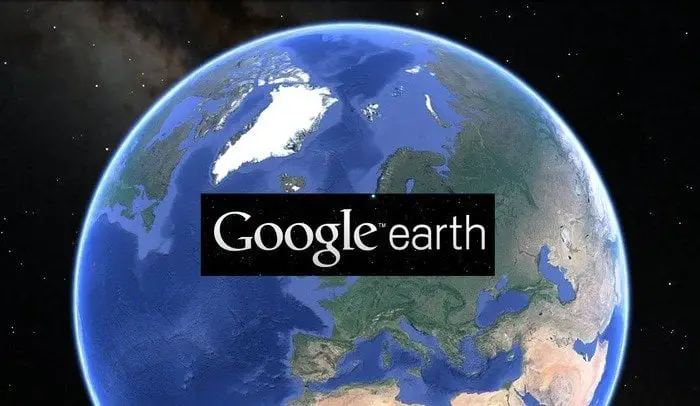Estimated reading time: 2 minutes
We have recently been asked to report on Google Earth installations within our SCCM environment. So, as we were already collecting the EXE file information within our hardware inventory, we could make use of the SoftwareFile data in the SCCM SQL database. Also, having spent some time Googling a query for Google Earth, we found that there were not many solutions for reporting on this software so thought we would share our solution here.
For some reason, Google Earth does not seem to present itself within the ARP data – we may be wrong but in our database there was no data in the ARP for Google Earth.
SQL Query
So, moving on to the actual SQL query.
You first of all you need to ensure that you are collecting EXE file information using your hardware inventory. Once you have this you can use the SoftwareFile table to report on EXE files and in this case, googleearth.exe.
The SQL query you can then use is as below:
SELECT
*
FROM v_GS_SYSTEM SYS
INNER JOIN SoftwareInventory SWI
on SYS.ResourceID = SWI.ClientId
INNER JOIN SoftwareFile SWF
on SWF.ProductId = SWI.ProductId
WHERE SWF.FileName = ‘googleearth.exe’
Although this will bring back all of the columns, we suggest that you change the * for just the columns that you actually require.
You can then use this to show you which computers have Spotify installed.
Comments
If you have any questions or feedback on this guide, please feel free to leave us a message below using our comments system.
Share this content: