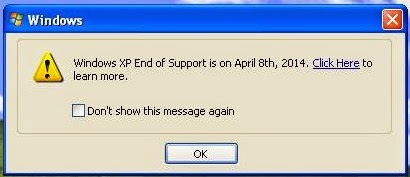Estimated reading time: 2 minutes
We have had a number of people asking us how they can remove the annoying end of life message that Windows XP displays. There are actually two of them, one is a Windows end of life message that looks like this:
The other is Microsoft Security Essentials end of life message that looks like this:
So what can you do – the simple answer is to upgrade your operating system or buy a new PC – Windows XP is now 12 years old and you really should not be using it. That said – we all know things are not as simple as that, so there is something you can do.
In relation to the Microsoft Security Essentials message, the best thing to do is to uninstall it completely and use a new free anti-virus solution like Avira. You can also uninstall the update that causes this message to appear which is KB2949787.
To do this, open a command prompt and type in the following code:
wusa.exe /uninstall /norestart /KB:2949787 To remove the Windows end of life message there are two ways to do this. The update that causes this message to pop up is KB2934207 so you can uninstall this. To do this, open a command prompt and type in the following code:
wusa.exe /uninstall /norestart /KB:2934207There is also a second way which is to add a registry entry.
Add the following REG_DWORD:
HKEY_LOCAL_MACHINESOFTWAREMicrosoftWindowsCurrentVersionDisableEOSNotification With a hex value of:
"1" If you reboot your machine, you should now notice that you no longer are getting these end of life messages.
Feedback
If you have any comments or questions, please feel free to use our comments system below.
Share this content:
Discover more from TechyGeeksHome
Subscribe to get the latest posts sent to your email.