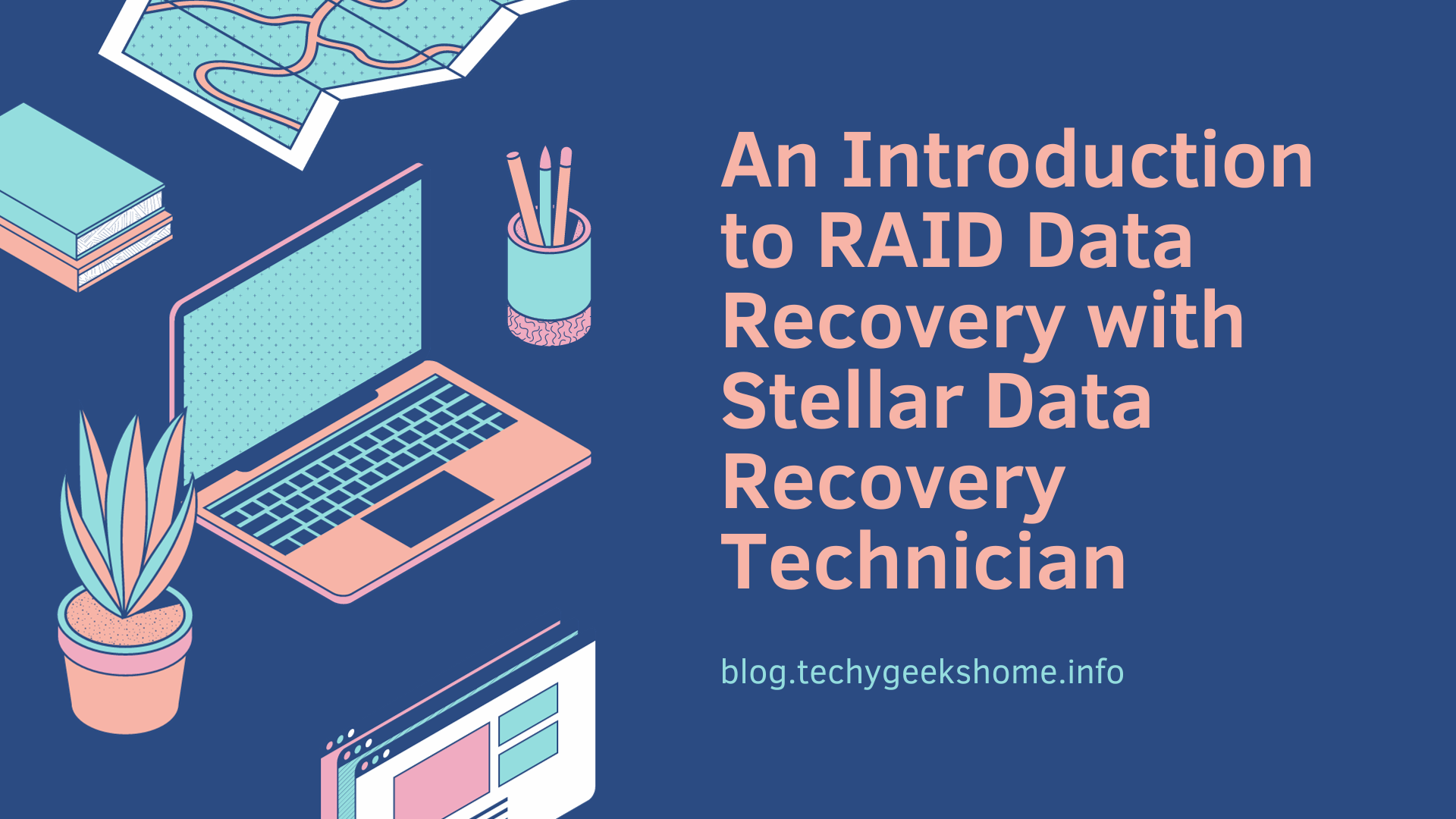Estimated reading time: 4 minutes
RAID (Redundant Array of Independent Disks) is a technology used for storing data by combining disk drives into a unit. It offers benefits such, as expanded storage capacity improved performance and data redundancy. However similar to any storage system RAID arrays can encounter failures leading to the loss of data.
Some common RAID failure scenarios include:
- Failed disks that cause data to become inaccessible.
- Multiple disk failures that overwhelm fault tolerance mechanisms.
- Corrupted RAID metadata like partitioning structures or parity information.
- Deleted disk configurations or accidental overwrites.
- Physical damage from drops, fire, floods, etc.
- RAID controller failure.
- Viruses or power surges causing file system or drive corruption.
Stellar Data Recovery Technician
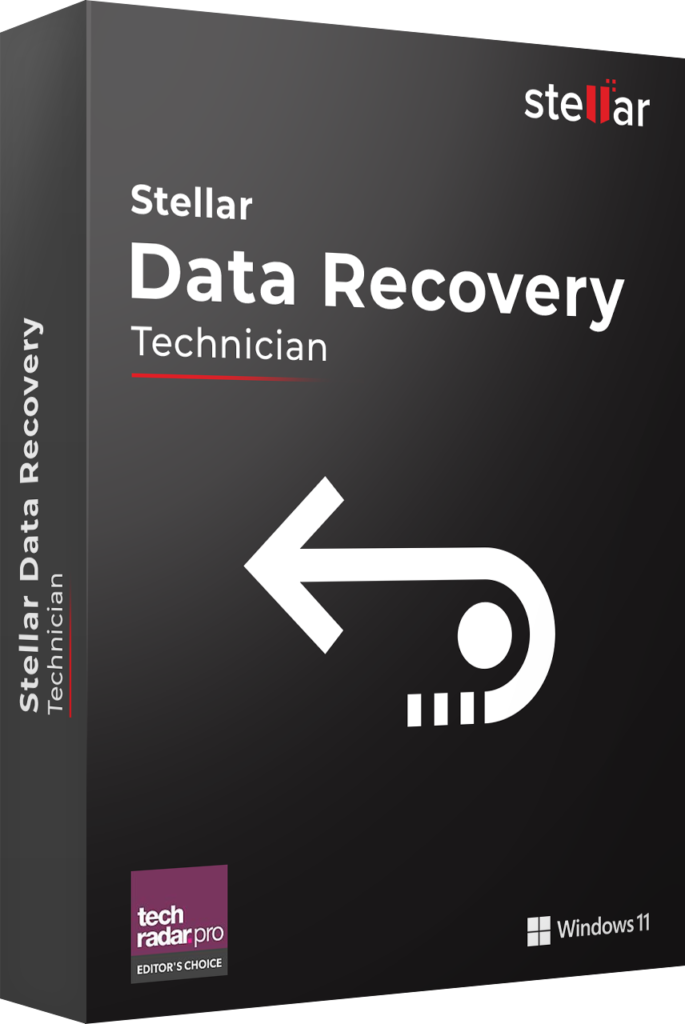
Stellar data recovery software is one of the best RAID drive data recovery software available on the market, and it provides a wide range of services to enhance the user experience. It recovers data from RAID Drives (0, 5 & 6) and Hybrid RAID like 10,50,60. This tool helps to recover deleted documents including photos, emails & more. Crashed PC data can also be recovered via bootable USB media. The supported formats are NTFS & FAT, exFAT, and file system. It is compatible with Windows 11, 10, 8 & 7.
Recover Data from Logically Damaged RAID 0, 5&6 Array
There are many different RAID controllers and configurations available. In the event of a RAID 5 array failure due to issues like virus attacks, corruption, accidental formatting, or file deletion, you can replace any damaged disks and then use a specialized RAID data recovery program like Stellar Data Recovery Technician to recover data from the array.
This user-friendly DIY software can recover lost or deleted emails, photos, videos, audio files, documents, and other file types from RAID 5 drives. It is effective at recovering RAID logical volumes even if they have been lost, deleted or formatted. The software identifies key RAID characteristics to virtually rebuild and recover data from corrupted, damaged, or failed RAID 5 arrays. Stellar Data Recovery Technician provides an accessible way for users to attempt RAID 5 recovery themselves before resorting to professional data recovery services.
Feature and Support
Stellar Data Recovery Technician is available in two Versions enlisted as below –
Technician – Recovers data from HDDs, SSDs, and RAID 0, 5 & 6 & other Hybrid RAID drives.
Toolkit – All features of Technician + Virtual Drive Recovery and Recovers Data from Linux, Btrfs and Mac Drives (HFS, HFS+, ext2, ext3, ext4) and Data recovery for Synology NAS drives.
How to perform RAID data recovery using Stellar RAID Data Recovery Technician?
To be able to recover entire data from a failed RAID array using the Stellar software, it is essential to know the correct usage of the software. The software performs RAID data recovery by ‘rebuilding RAID’ and ‘scanning’ the found RAID volumes. Thus, in case of the RAID 6 recovery, you will have to rebuild the RAID 6 and then scan the found volumes using software. Nonetheless, know the detailed steps below:
- Install ‘Stellar Data Recovery Technician’ software
- In its main/home screen: ‘Select What To Recover‘, click on the ‘Next’ buttonAll the checkboxes on this screen are checked by default.
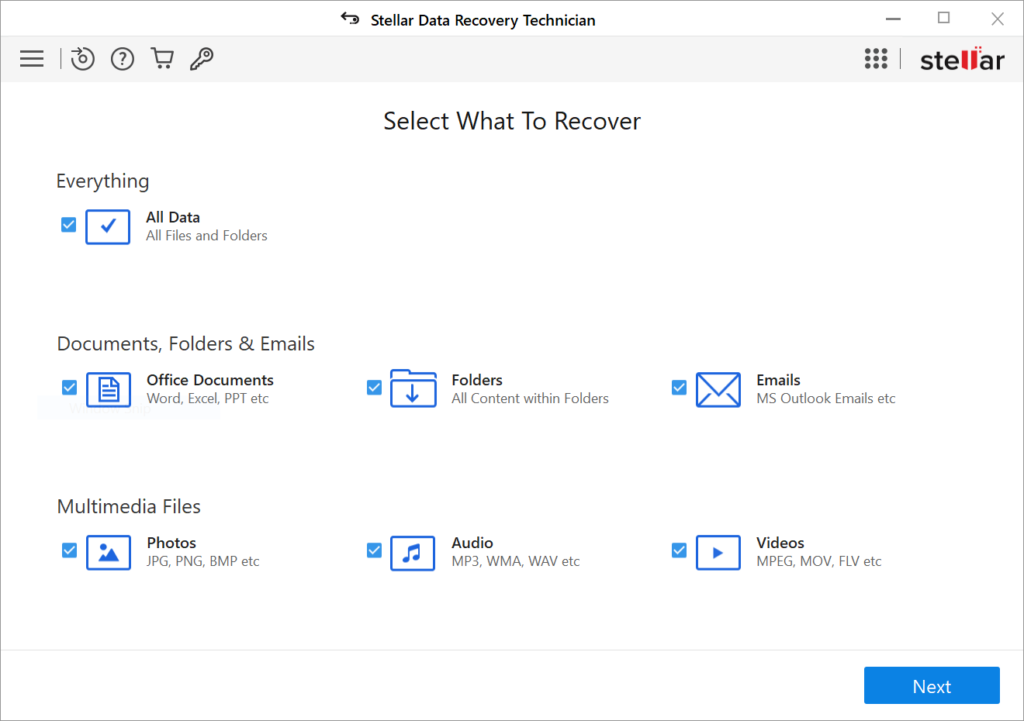
- Check ‘RAID Recovery’ option and click the ‘Scan’ button on doing which the ‘RAID Reconstruction’ window appears
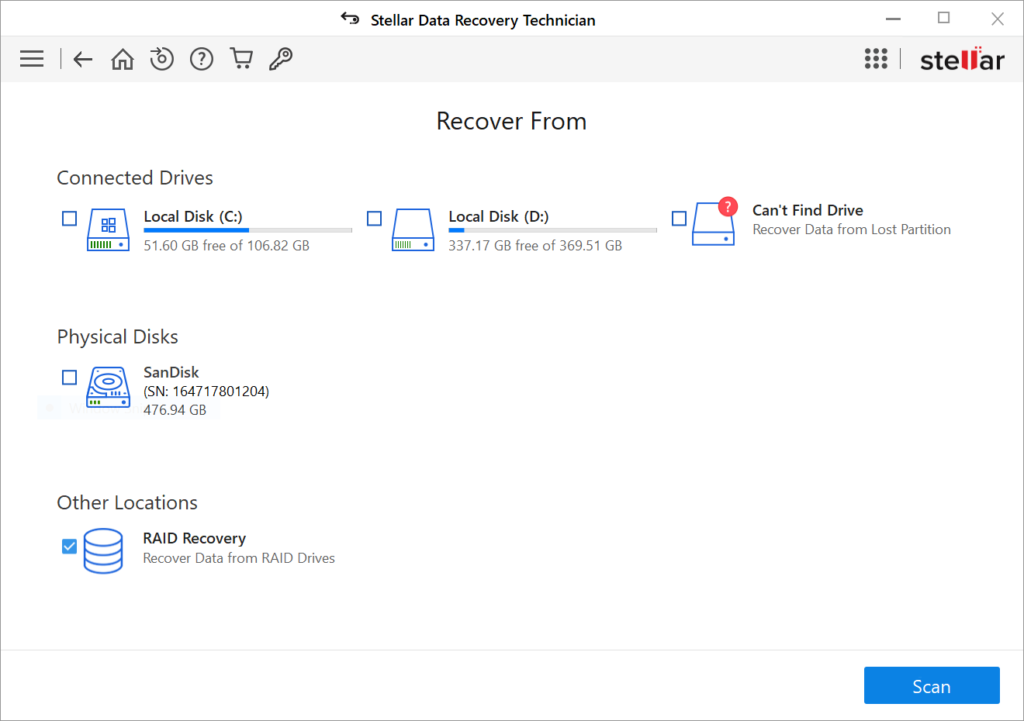
- In the ‘RAID Reconstruction‘ window of the software, execute the following in the given order:
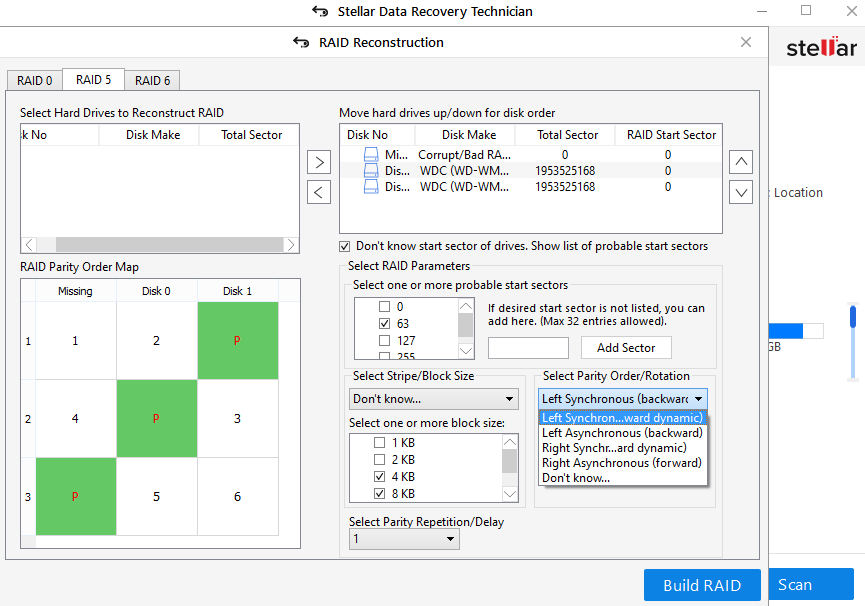
Step 5: Select Show Volume List after rebuilding RAID.
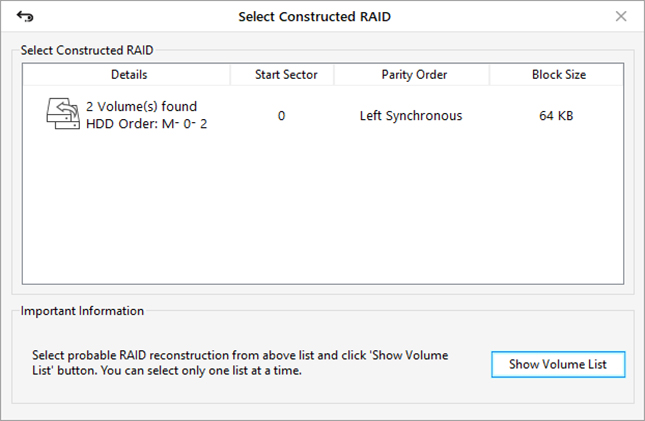
Step 6: Select RAID volume and click Scan.
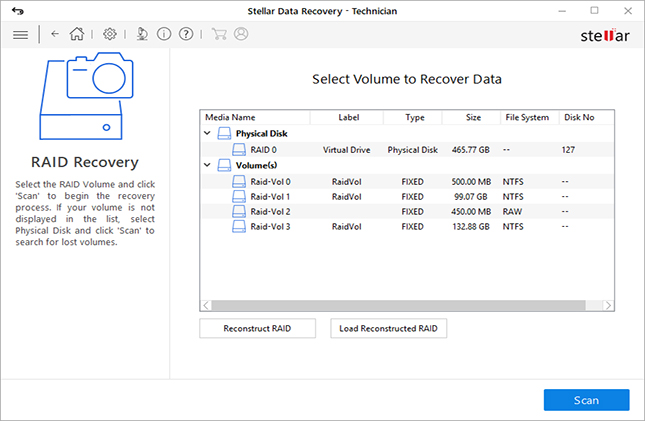
Step 7: Select desired files to recover
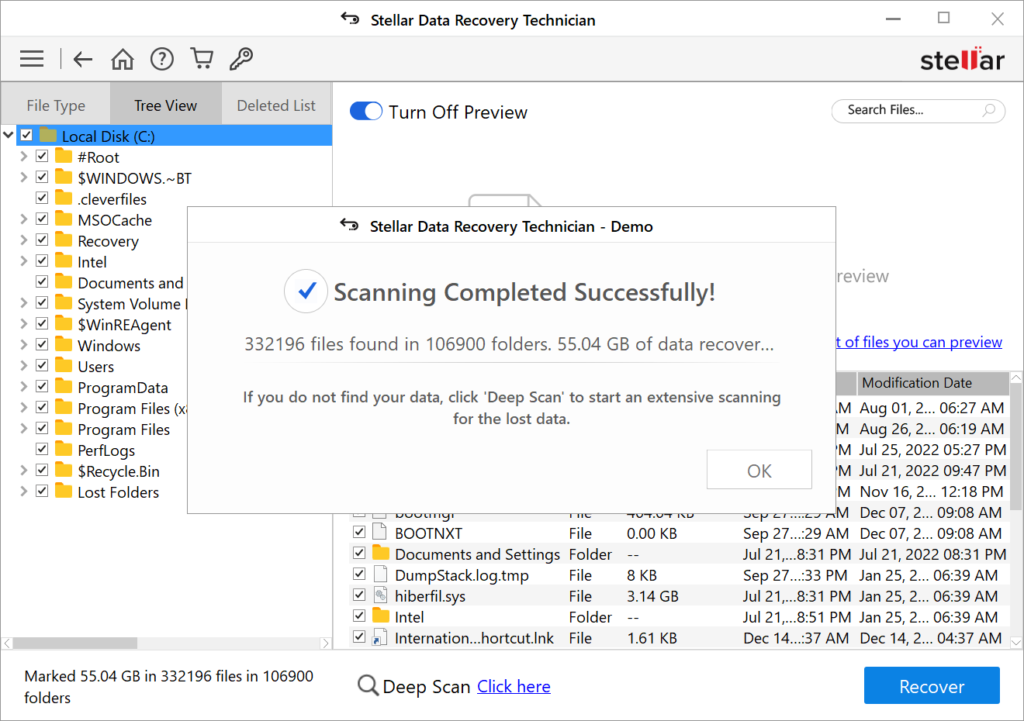
Step 8: Browse location and start saving the recovered RAID data.
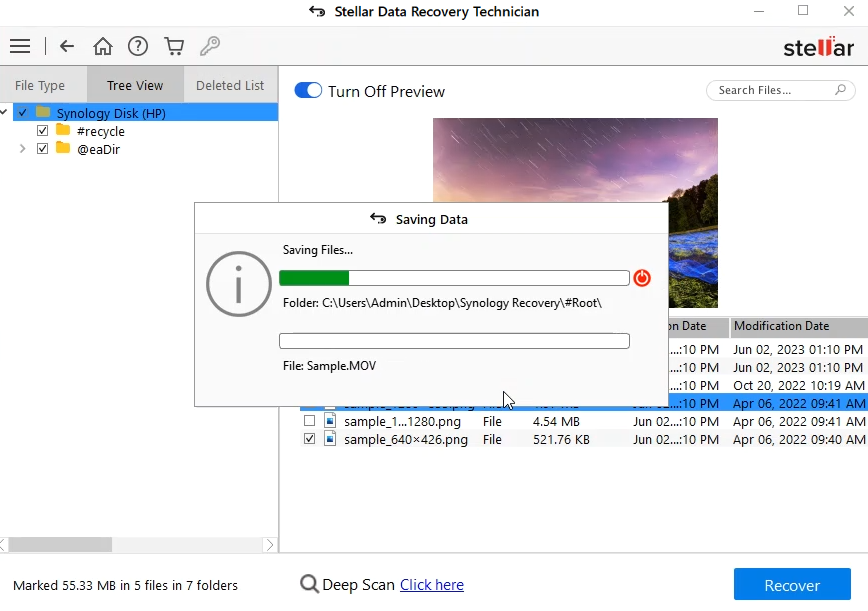
Conclusion
Stellar Data Recovery Technician software enables unlimited file recovery attempts without caps on the number of files recovered. Millions of users worldwide trust this user-friendly and securely designed program. Leading tech publications like TechRadar, Forbes, and CNET have favorably reviewed Stellar Data Recovery.
After purchasing, you’ll receive email instructions to start using the software right away. Licenses are tied to one Windows machine, but Stellar offers multi-device discounts covering up to 200 computers.
For non-Windows systems like Mac, Linux, virtual environments, or Synology NAS devices, Stellar Data Recovery Toolkit is recommended. It includes everything in the Technician version plus extended support for those platforms.
Share this content:
Discover more from TechyGeeksHome
Subscribe to get the latest posts sent to your email.