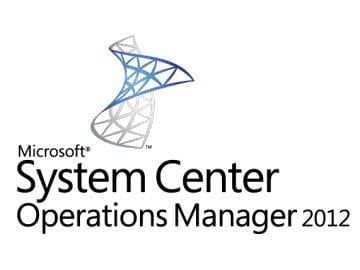Estimated reading time: 1 minutes
If you are using System Center Operations Manager (SCOM) then you may want to enable agent proxy on all your agents. If you want to do this then you can use the power of Powershell to carry this out.
Just open up a Powershell command box and use the following command:
get-SCOMagent | where {$_.ProxyingEnabled -match "False"} | Enable-SCOMAgentProxy
If you want to ensure that any future machines have their agent proxy enabled, then you can run this Powershell command:
add-pssnapin "Microsoft.EnterpriseManagement.OperationsManager.Client"; new-managementGroupConnection -ConnectionString:scomserver.domain.com; set-location "OperationsManagerMonitoring::"; Set-DefaultSetting -Name HealthServiceProxyingEnabled -Value True
Now when any new machines are added into your environment, you will see that the proxy agent is already enabled on them.
COMMENTS
If you have any questions or feedback on this guide, please feel free to leave us a message below.
Share this content:
Discover more from TechyGeeksHome
Subscribe to get the latest posts sent to your email.