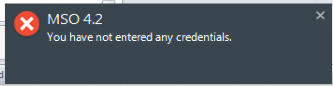Estimated reading time: 2 minutes
If you are a Mimecast user and are also using Windows 8.1, you may find that when you have installed the Mimecast client for Outlook (MSO) and try to enter your domain or cloud credentials, the username has SMTP set and cannot be changed and the password part is greyed out. You will then receive the usual error message at the bottom right:
There is a very simple reason for this – Mimecast do not currently support Windows 8.1!
However, there is a fix that you can try, we have test it on Windows 8.1 Enterprise x64 with Office 2013 x64 and it seems to work – we have not tested it on any other setups so you try this purely at your own risk!
Instructions
You need to delete a single registry key on the affected machine. The registry key that you should delete this this one:
HKEY_CLASSES_ROOTInstallerProductsD8D51FC95CB504D45AB209F36D065B9F
Once you have deleted this registry key, reboot your machine, start up Outlook and see if it has made a difference.
We have also designed a MSI for this fix to distribute to larger amount of machines using ConfigMgr, WDS or Group Policy. You can download this MSI from the link below.
Download
If you get an error stating that the install has failed like the one below – then the machine you are running the MSI on does not have the stated registry key on it.
As I’ve stated above, this is not tested on various operating systems and Office versions so you try this at your own risk – however, if you try it and it works, we would like to hear from you as to what setup you have so that we can build up a list of setups that this works with.
Leave a comment below or you use our Help section by pressing the button on the menu bar above and send us an email.
Screenshots
Share this content:
Discover more from TechyGeeksHome
Subscribe to get the latest posts sent to your email.