Estimated reading time: 2 minutes
If you are looking to update your Windows 10 to the latest version of 1903, you would normally just head into Settings > Update and Security and then check for Windows Updates.
You should then be presented with any Windows Updates that your machine requires and allow them to install.
Once complete, reboot your machine and give it the time it needs to carry out what is usually a large update, bringing your machine up to Windows 1903.
But I don’t see the 1903 update?
If, like me, you are using an Enterprise version of Windows 10, or if your machine is simply not showing the update, then there is a quick and easy manual way to carry out the update on your machine.
Manual Upgrade Process
All you need to do is to head over to the Microsoft Windows update page using the link below:
https://www.microsoft.com/en-us/software-download/windows10
You will then see that you can either download the media creator or just click on the Update now button:
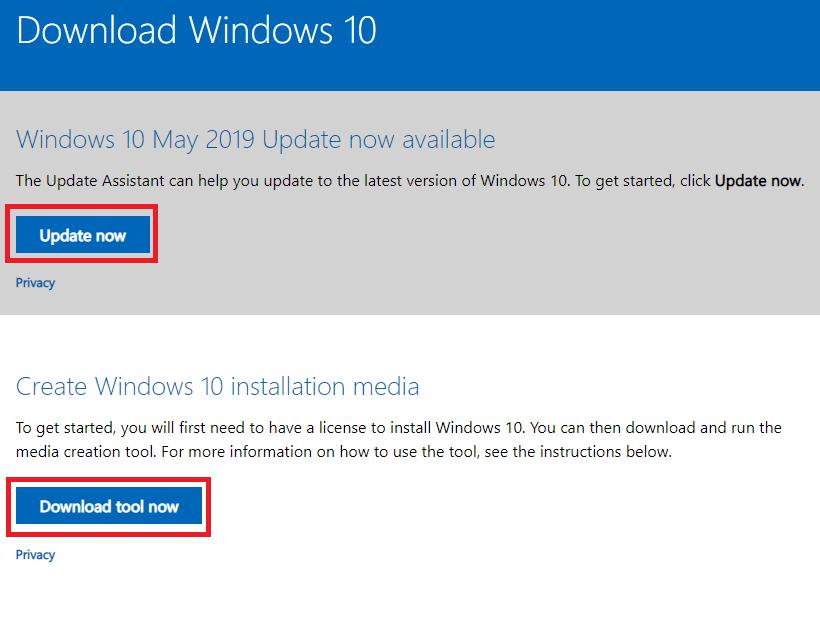
Update Now Wizard
When you click on the Update now button, it will start the Windows 10 Update Assistant wizard which will guide you through the steps of the update:
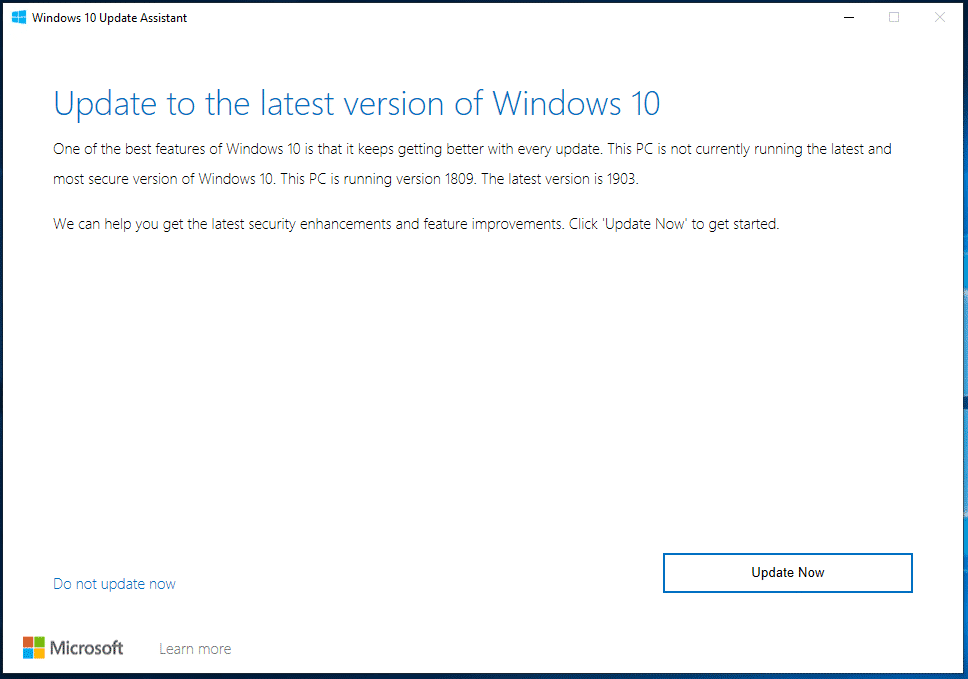
Click on the Update Now button to continue through the wizard.
The next page of the wizard will check your computer spec and will automatically start the upgrade if the check is successful.
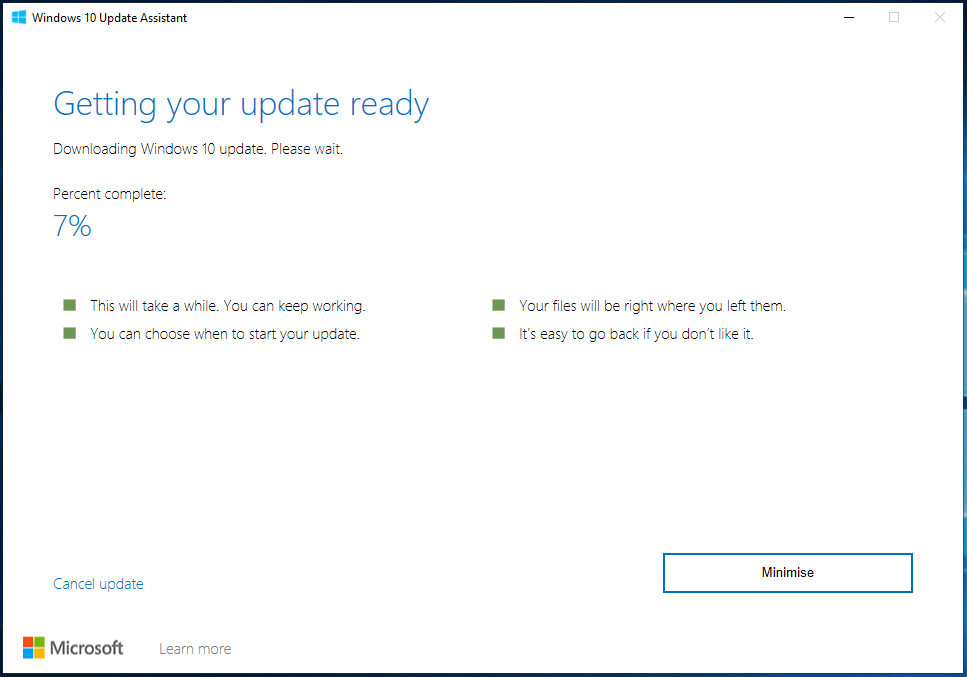
The update will now run its course and reboot when its completed the installation phase. Note that the reboot can take some time as the machine configures itself to use the new 1903 version of Windows.
Once that is all complete, you should then find that you are now the proud owner of Windows 1903!
Questions?
If you have any questions or run into any problems at all with this guide, please leave us a message below in the comments section and we will get back to you as soon as we can.
Share this content:
Discover more from TechyGeeksHome
Subscribe to get the latest posts sent to your email.