Estimated reading time: 3 minutes
If you are using a Nutanix Hyperconvergence solution in your infrastructure environment, then you may have come across a problem where the Nutanix CVM gets stuck in Maintenance Mode.
Fixing this issue is very simple, but you will need the following information before starting the fix:
Prerequisites
- PuTTy or other SSH client
- Nutanix Cluster administrator creditials
- IP address of the Nutanix Cluster
Step by Step Guide
For the purposes of this guide, I will be using PuTTy to SSH onto the Nutanix cluster.
Open PuTTy and then connect to your affected Nutanix cluster. Enter your Nutanix administrator credentials to login.
CVM Services Check
Once you have successfully connected to your Nutanix cluster, at the prompt, type in the following command and press the Enter key on your keyboard:
cluster statusThis should bring back all the information on the services that are running on the CVM’s within the cluster and will look similar to this:
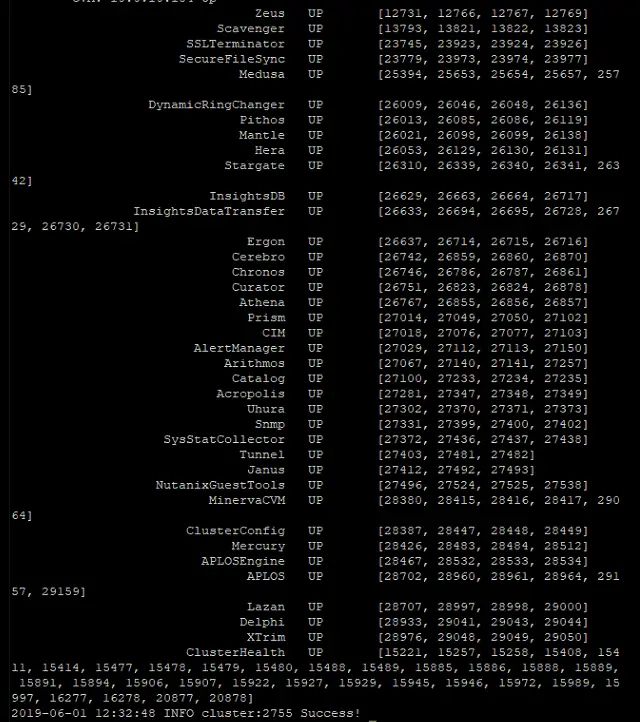
As you can see from the above screenshot, on my Nutanix CVM’s, I don’t actually have this issue at the moment as all my services are running correctly. However, if you notice that any services are down, ensure that you enable these first.
CVM Status Check
The next thing you will need to do is to get the CVM status and then identify the host ID of the CVM with the problem of being stuck in maintenance mode.
To do this, run the following command at your PuTTy prompt:
ncli host listThis will bring back all the information about each of your CVM’s and will also show the ID of each host:
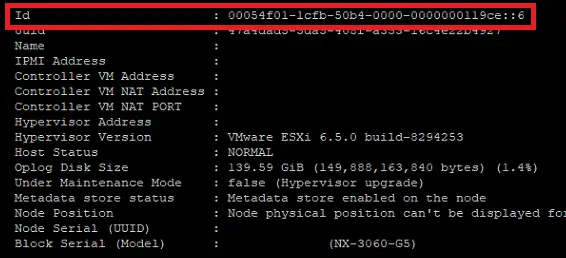
Copy the Id information from the affected Nutanix CVM.
Take the Nutanix CVM off Maintenance Mode
You now have all the information you will require to take the Nutanix CVM out of maintenance mode. Now run the following command in your PuTTy session to reverse the maintenance mode status:
ncli host edit id=00054f01-1cfb-50b4-0000-0000000119ce::6 enable-maintenance-mode="false"Final Cluster Check
After you have run the above command, you can now run a final command to check the status:
cluster statusYou should now see that the CVM that was in maintenance mode, is now back up and running.
Feedback
We would love to hear your feedback on this guide so please feel free to leave us a message below in our comments section. If you have any questions about the guide, we will get back to you as soon as we can.
Share this content:
