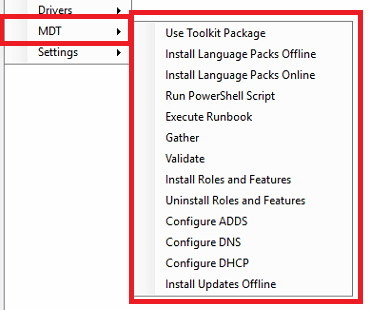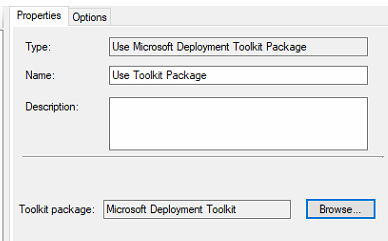Estimated reading time: 2 minutes
As a SCCM administrator you are probably fully aware that you have a lot of power available to you when carrying out deployments using task sequences. But you can add even more options to SCCM task sequences by adding Microsoft Deployment Toolkit (MDT) integration.
This gives you a load more options during a task sequence including a large number of variables. But how do you create the toolkit to use within your task sequence?
MDT Package Creation
The easiest way to create the MDT package is after you have integrated MDT into your SCCM. Go ahead and right click on your Task Sequences and select Create MDT Task Sequence.
A wizard will appear (normal Microsoft one, not Gandalf!) and you can run through the steps and just create any old task sequence – you can delete the task sequence after. Part of creating the MDT task sequence is to create the MDT package if you have not already done so.
Once complete, the MDT package then needs to be deployed and you should then be able to use it within your other task sequences under the MDT tree:
When you select the Use Toolkit Package option, you then need to select the package where you created it:
This then gives you the full ability to use MDT within SCCM.
Feedback
If you have any questions or feedback on this guide, please feel free to leave us a message below in our comments section.
Share this content: