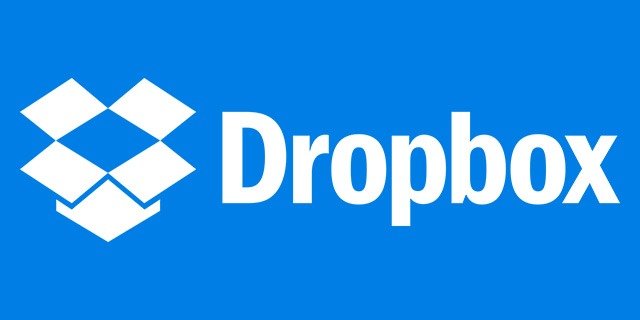Estimated reading time: 2 minutes
If you are having problems in getting Dropbox to either install or synchronise on your corporate network, then you will need to add some IP ranges and URL’s to your web security proxy whitelists.
Dropbox themselves have simply declared that adding *.dropbox.com to your whitelist will work – in our experience this is incorrect and does not always solve.
We started to look into these Dropbox blocks in our lab and using Wireshark, we found that the installer download and the sync tool were actually trying to download from various IP addresses within a single range as well as some standard URL’s.
So, we added these IP’s and URL’s into our whitelists and Dropbox started to connect and work perfectly after this. From our investigations, these are what you need to add to your whitelists to enable Dropbox to work correctly through a proxy:
- 108.160.172.0/24 – the whole range of IP addresses
- client.dropbox.com
- dropbox.com
Note that these are HTTPS on 443 so you need to take that into consideration as well.
If this still does not work for you, then we suggest that you use Wireshark to see what IP addresses are being hit when you try to install or synchronise Dropbox and then whitelist those IP addresses.
If you do find any different IP addresses, please leave us a message below so that we can add them to this guide and also start to build up a good and comprehensive whitelist.
Comments
If you have any questions or comments on this guide, please feel free to leave us a message below using our comments system.
Share this content: