Estimated reading time: 3 minutes
Do you feel it difficult to play online games like CS: GO, Call of Duty and Battlefield V etc? Is your Windows PC running too slow to handle the gameplay? You may need to release more space to optimize your Windows system and boost game performance.
To make efficient optimization for your system, there are 5 solutions you can try.
Use a PC optimizer – Smart Game Booster
Smart Game Booster helps you improve your game speed in just one click. Just simply click on “BOOST” button, it will quickly end unnecessary processes in RAM and release more space to optimize Windows system, thus boosting your game performance.
Want to know how to check your GPU & CPU temperature while gaming? Don’t worry. Smart Game Booster also works as the best GPU temp monitor, helping you monitor and display your CPU & graphic card’s temperature as well as fan speed. It will keep you informed once it is overheating.
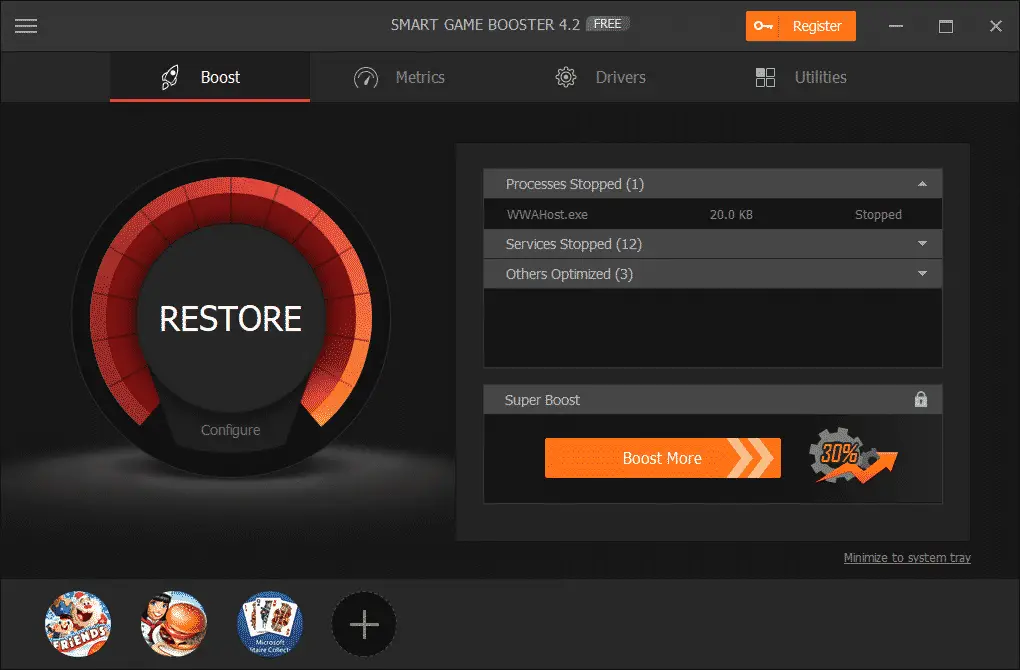
Smart Game Booster can also help you update outdated drivers and overclock your graphics card. These two steps are necessary to boost game performance in a great degree.
If you want to record your game video, you can also use this powerful game booster. It allows you to capture your game and record the game moments with the easy-to-use hot keys. To start recording the game, you can set your own hot keys or simply press Ctrl, Alt, and V to record any exciting game moments you want in the game.
It is also a great FPS monitor that helps you increase game FPS without changing the graphics card or other hardware devices.
Overclock your graphics card
Overclock is a professional way to optimize your system, please make sure your computer can be overclocked for higher performance. Generally, you can change the circuits to overclock your computer. But this is risky, you’d better ask a technician for help.

Uninstall unused programs
Sometimes, we install many programs on Windows without using them all. These non-essential programs occupy too much space on the system and slow down its running speed. To speed up your Windows, uninstall the unnecessary programs first.
Update outdated graphics drivers
You can use update graphics driver in Device Manager.
Select the Start button, enter Device Manager and select it from the list of result;
Expand one of the categories to find the name of your device;
Then right-click and select Update Driver;
For graphics cards, expand the Graphics Cards category, right click on your graphics card and select Update Driver.
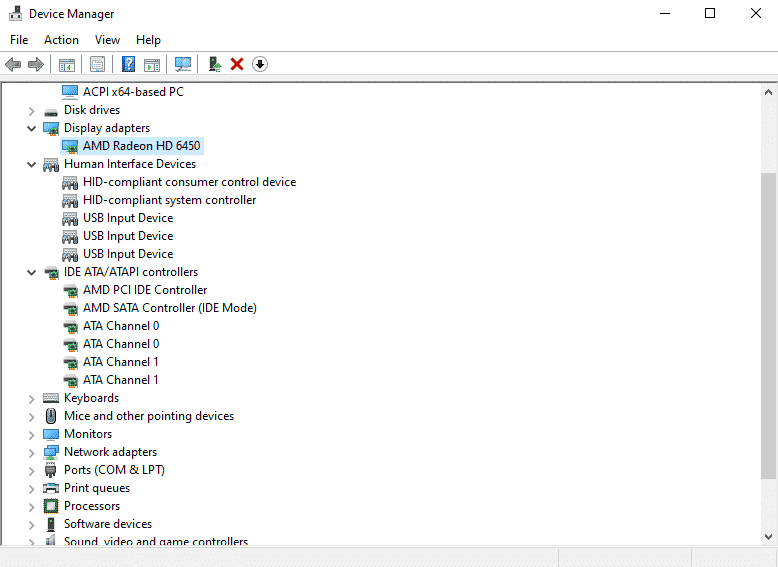
Defrag hard disks
To speed up your computer, you can also defrag your hard disks to rearrange your disk space and make the optimization.
In Windows 10, click on the start menu then type “defrag”, Windows will automatically suggest the defragmenter;
Choose the drive you want to defrag, and then click on Optimize.
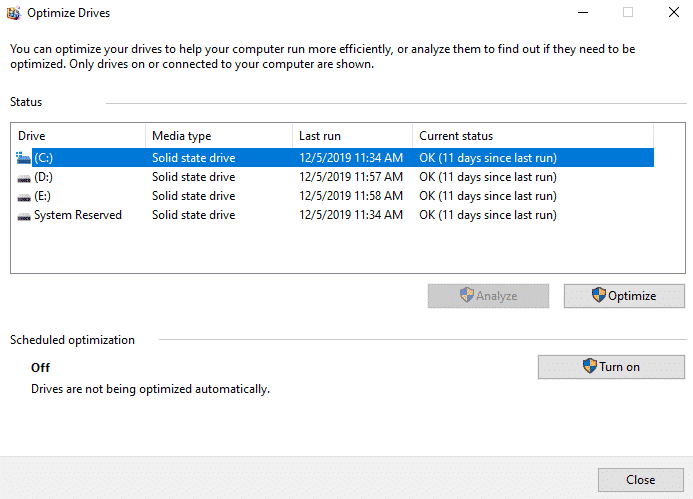
Having tried the 5 methods for optimizing Windows systems, your gaming performance can be improved greatly. In my experience, I prefer the first approach, but it’s all up to you.
Share this content:
