Estimated reading time: 4 minutes
In this article, we will discuss Dell driver downloads, including what they are, why you need them, how to download them, and some tips to make the process smoother.
What are Dell driver downloads?
Dell driver downloads are software files that allow your computer to communicate with the hardware devices connected to it. Every device that you connect to your computer, such as a printer or a graphics card, requires a driver to be installed before it can function properly. Without the correct drivers installed, your computer may not recognize the device, or it may not be able to use it to its full potential.
Why do you need Dell driver downloads?
Installing the correct drivers for your hardware devices is crucial for optimal performance and stability. Without them, you may experience issues such as system crashes, poor performance, or even hardware malfunctions. Dell driver downloads also ensure that your hardware devices are fully compatible with your operating system and other software on your computer.


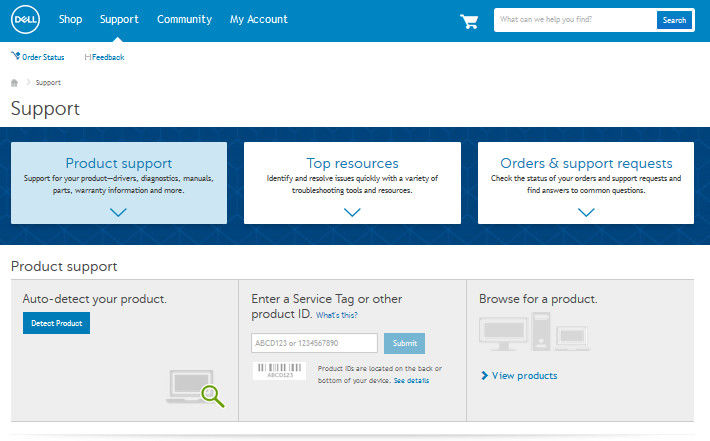
How to download Dell drivers
Downloading Dell drivers is a simple process that can be done in a few steps. Here’s how:
Go to the Dell support website
The first step is to go to the Dell support website. You can access this by typing “Dell support” into your web browser’s search bar, or by going directly to support.dell.com.
Choose your product
Once you are on the Dell support website, you will need to select the product for which you need drivers. This could be a laptop, desktop, or a specific hardware device such as a printer or graphics card.
Select your operating system
Next, you will need to select the operating system that you are using on your computer. This is important because the drivers that you download must be compatible with your operating system. By now you should really be using Windows 10 as a minimum.
Download and install the drivers
After you have selected your product and operating system, you will be presented with a list of drivers that are available for download. Simply select the drivers that you need and follow the instructions to download and install them.
Tips for downloading Dell drivers
Here are a few tips to make the process of downloading Dell drivers smoother:
- Keep your drivers up to date
It’s important to keep your drivers up to date to ensure optimal performance and stability. Dell regularly releases updates for its drivers, so check the support website regularly for the latest versions.
- Use Dell’s automatic driver update tool
If you don’t want to manually check for driver updates, you can use Dell’s automatic driver update tool. This tool will scan your computer for outdated drivers and automatically download and install the latest versions.
- Create a backup of your drivers
It’s a good idea to create a backup of your drivers in case you need to reinstall them in the future. You can use third-party software to create a backup or use Dell’s backup and recovery tool.
- Uninstall old drivers before installing new ones
Before you install new drivers, it’s important to uninstall the old ones to avoid conflicts. You can do this by going to the Control Panel, selecting “Device Manager,” and then right-clicking on the device for which you want to uninstall the driver.
Conclusion
Dell driver downloads are an important part of maintaining your computer’s performance and stability. By keeping your drivers up to date and following the tips outlined in this article, you can ensure that your computer runs smoothly and that your hardware devices function properly.
Share this content:
Discover more from TechyGeeksHome
Subscribe to get the latest posts sent to your email.
